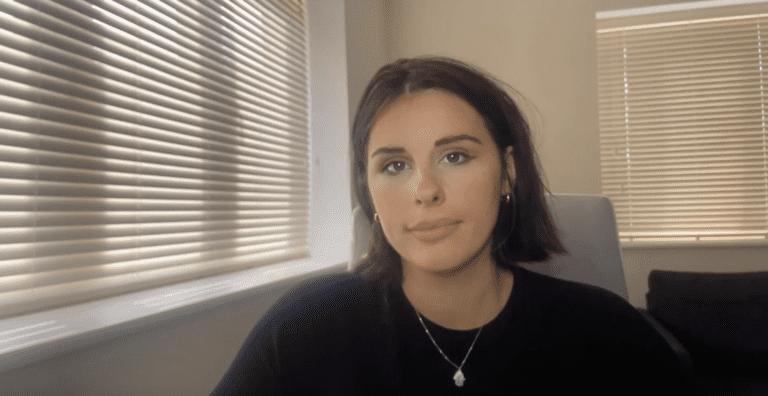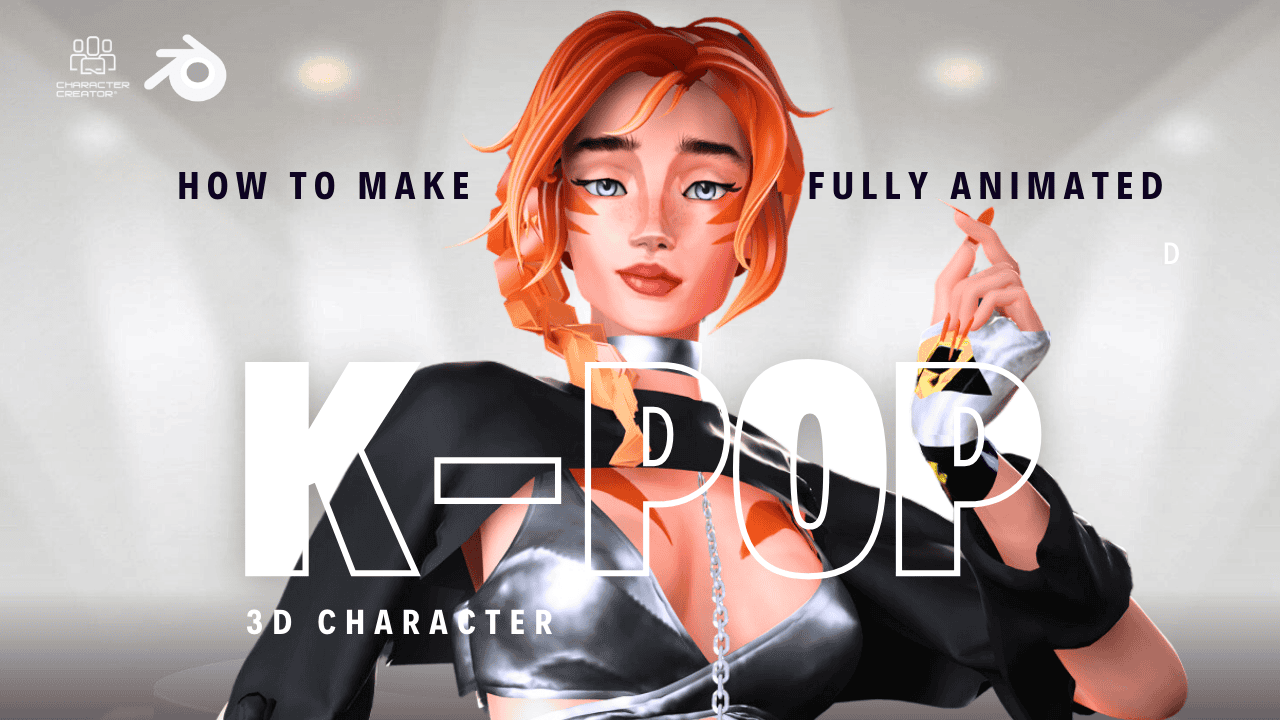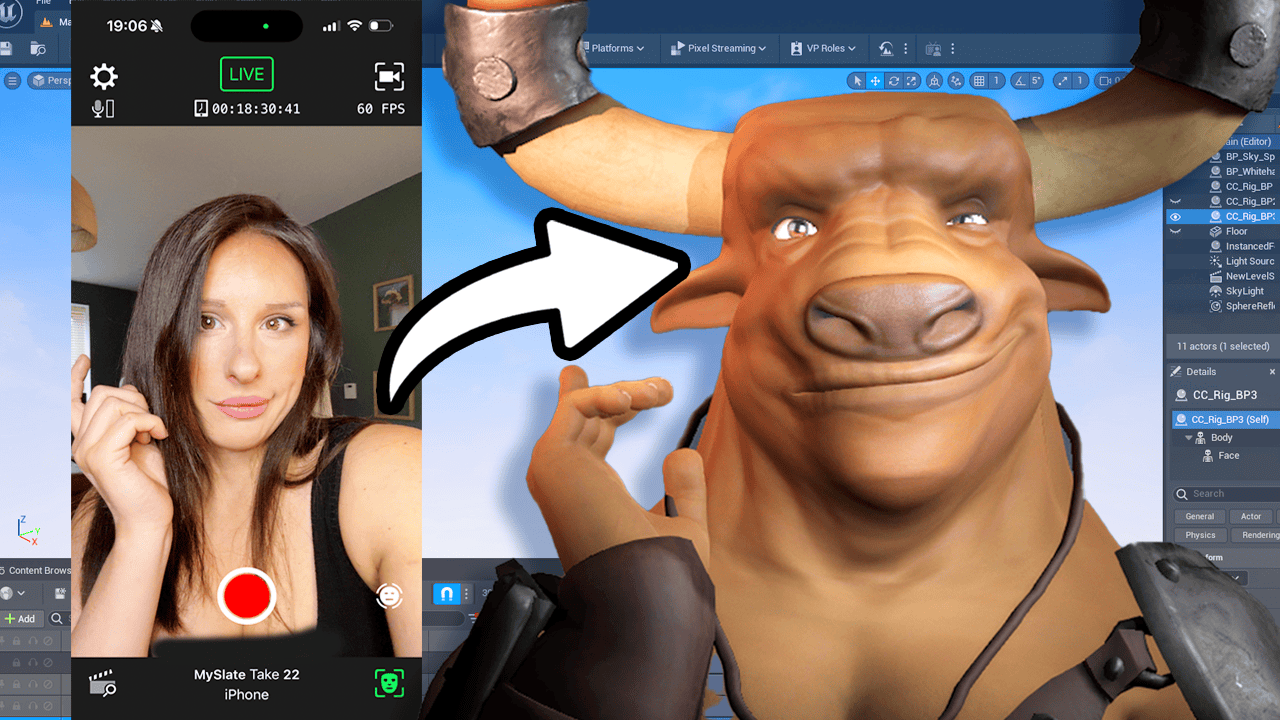Hello. Welcome to the Prompt News channel. This is where we bring you the latest information and news on AI digital art. And in today’s video, I’m going to be taking you along a journey, not any old journey, it’s a midjourney. midjourney is one of the most popular AI arts of generators out there at the moment.
So I thought I’d show you how to use it. This is a beginner’s level, so if you know how to use it, skip this video. But if you want to see how easy it is to generate art using text prompts, come along with me. Okay, so if you head over to Amidjourney.com, this will take you to the signup page. So if you don’t have an account, you’ll need to have a Discord account, which is absolutely free to sign up.
It’s really easy to do. Once you’ve signed up, you can sign in through the same page as well, and it takes you directly to the Discord server. At the time of filming this video, midjourney is hosted on a Discord server that’s set to change in the future. It’s nothing to worry about, it’s fine. It just will probably make it easier to use.
So when you first log into the Discord server, you will be thrown into the announcements area. This is where the mods and bots will give you any of the latest updates and announcements on this journey. So it’s worth checking every time you log in. So let’s just get creating some images. So the middle section here, this is just chat.
Everybody remembers the old AOL chat room. It’s essentially like that. And on the left hand side, these are active rooms. So you need to head to the newbie room. There’s usually several newbie rooms here, but if you’re starting out, this is a good place just to try your hand at creating AI artwork.
One thing about Mid journey, and I think this is pretty cool, I know some people find it frustrating and annoying is that you see everybody else’s AI artwork and they see yours. So I like this because as prompt muse, we are all about inspiring other artists so you can see everybody else’s prompts. So the bot will actually take your prompt that you’ve written and generate your image. So you’ll see here, midjourney bot. So this is creating this prompt that this guy, it may be Milky, has created.
So let’s get on with it and make our first image. So down here, this is where you’re going to be typing in your text prompt. So all you need to type in this box is Imagine, and that is a command to create your prompt. And I’m going to type Girl looking at stars. So this is a really, really simple prompt.
There’s no style. So I’m just going to let the AI generate what it thinks I would like. So you can see here this yellow banner. If I scroll up, this is our AI bot generating our artwork. So you can see it’s indicated by this yellow strip here.
So while it’s rendering, you can see the percentage here, 31%. That’s pretty quick. We can look at other people’s artwork and their prompts that they’re using, and it’s great for inspiration and to see what they’re using as well. So go looking up at stars. So it creates you four images.
So once that’s completed, it will give me some options on what I want to do with those. Image is complete. So you can see the text font that we put in Girl Looking at Stars, and it’s come out with some really nice images there. So if we click on it, we can just see a zoomed in version. And these are really nice.
I think number two probably stands out the most to me. So if you wanted a different variation of these images, you got V one, V two, V three, and V four. So those apply to quad one, quad two, quad three, quad four. So this is my quad, too. So I’m going to click on I want a variation of quad two.
So I’m saying to the bot, I like that one, but give me a slight variation on that image.
So now that has rendered and it’s worked really well, it’s given me, based on that image that I liked some more that are similar. So I like the quad one the best. So what you can do is U one, U two, U three, U four, and this means upscale. So that means one higher resolution version of that image. So I’m going to upscale quadrant one because I think that looks really nice.
So you can see here that the bot is busy upscaling our image votes. So just giving us the final render of it. So the upscaling render has now completed, and let’s click on it. Look how lovely that image is. I mean, I’ve been on here for about five minutes, and I got a really nice print already.
So to save that, all you need to do is right click and save. As simple as that. And it will save you a PNG image. And click Save and it’s done. And you’ve got 25 tokens to create 25 AI renders.
Yeah, you do have to pay in the end if you want to carry on using it, but it is free for the first 25. So I suggest you go into mid journey, log on and playground again. These are really basic prompts, so when you’re doing this, you can go a bit crazy and just try out different styles and different techniques. Look at what everybody else is doing for inspiration. So let’s get a tiny bit more creative.
We can try Girl looking up at DA’s ink drawing.
Our bot has finished rendering our images, and if we click on it to open, look how beautiful that left hand bottom quadrant is there. That is an absolutely gorgeous drawing. And who says AI can’t clear up? Because I really think it can. And these are all really nice in their own ways.
So let’s upscale that bottom quadrant one to give us a high resolution image. Again, you can see the bot is working on our image. Sometimes it’s quite hard to track where the bot is, but if you just keep scrolling, you’ll be able to find it. I know midjourney is working on making this more of an app rather than on a discord server, but while we wait for that to come out, this is a pretty good compromise. I am not complaining.
So our image has finished rendering the upscale. I mean, that is absolutely a beautiful pink drawing by air. I’m not going to lie, I absolutely love that. I’m going to rightclick and save that image. Let your imagination go crazy for those 25 free tokens.
And, like I said, be inspired by other people’s artwork as well. It is such a great community for artists. So if you haven’t joined, have a look at it. Get in the loop. Start.
Don’t be afraid of it. It’s easy to use. I’m going to be exploring Dali Two as well, which is another programme similar to Midjourny, but just a slightly different style. So our last prompt is going to be a 3d version of the girl looking up at the stars. So imagine and I’m gonna type 3d girl looking up at stars 4k Unreal Engine five. Now let’s see what it gives me.
Wow. That is amazing. Look at that. First one is absolutely stunning. Even the second one, I’m not too sure about the two bottom quadrants there, but the first one, as a 3D artist, that is absolutely stunning.
And not only do you then just leave the image in midjourney, you can take it to other programmes to do some postprocessing. I’m gonna be doing that in another video, but that’s some food for thought. So let me know what you think. Do you have a favourite AI programme for generating art? If you do, put it in the comments section.
And please subscribe to this channel for more information and news on AI arts. I’m hoping to bring you out a video every a week. And, yeah, have a great one, guys.