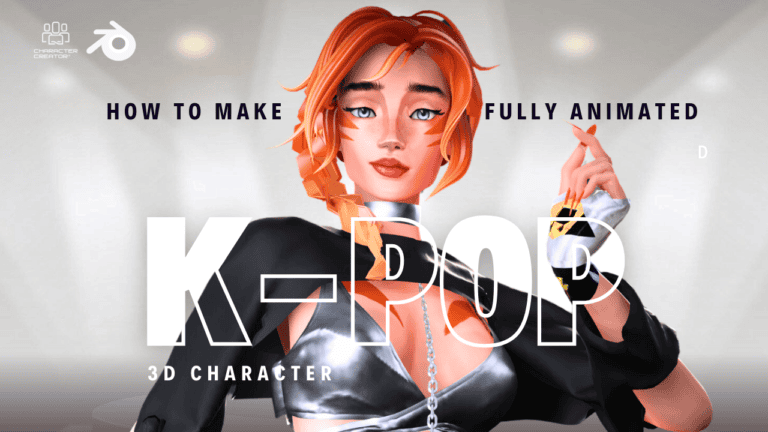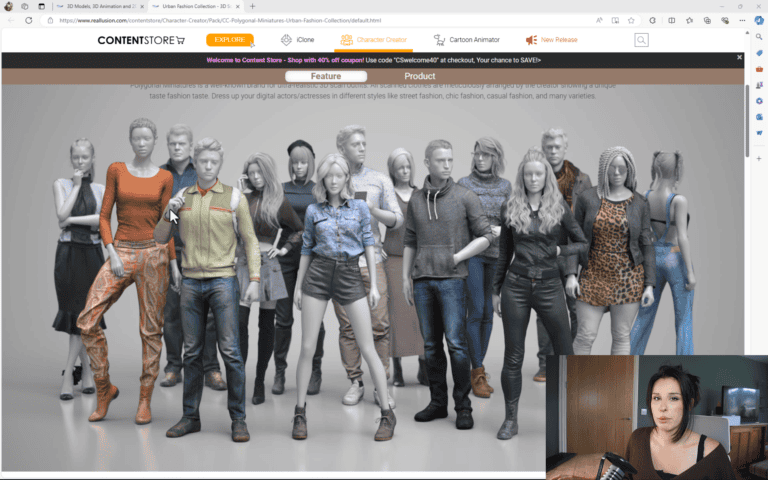How I Made A K-Pop Singer: Full Process with phone mocap!
Introduction
Welcome to this Written Tutorial on Creating 3D Characters with Character Creator, Blender and Unreal engine. Please see the full video here
In this tutorial, I’ll guide you through the entire process of creating 3D characters using Character Creator and the free plugin CC Blender Pipeline. From character creation to importing into Blender and finally into Unreal engine. We’ll cover every step in detail and try out some new plugins! Please note that Reallusion currently has a competition to win cash prizes check it out here!
What You’ll Learn
- How to quickly put together a 3D character using character creator and the blender pipeline. How to integrate plugin into your workflow and bring everything back into character creator and add mocap.
Prerequisites
- Character Creator: Used to create and export your character (currently 40% off with a 30-day trial).
- Unreal Engine: Ensure you have it installed.
- CC Rig Plugin: Available on the Epic Store Marketplace.
- MetaHuman Plugin: Install from the Marketplace.
- Unreal Auto Setup: Download from the Reallusion website.
- Live Link Face App: Free on the App Store via your phones app store
Ensuring All Plugins Are Active In Unreal Engine:
To ensure a smooth workflow, you need to make sure all necessary plugins are active in Unreal Engine. Follow these steps:
- Activate Required Plugins:
- In the Plugins window, use the search bar to find each of the required plugins:
- Quixel Bridge
- CC Rig Plugin
- MetaHuman Plugin
- Unreal Auto Setup
- Live Link
- Apple ARKit (for ARFaceKit functionality)
- Make sure each of these plugins is enabled by checking the box next to their names.
- Click Restart Now if prompted to restart Unreal Engine after enabling plugins.
- In the Plugins window, use the search bar to find each of the required plugins:
- Activate Required Plugins:
Step 1:
Creating Your 3D Character
We start with Character Creator to design and customize our 3D character. This powerful tool allows you to sculpt detailed and lifelike characters with ease. You can easily with sliders adjust facial features, body proportions, and clothing to match your desired look.
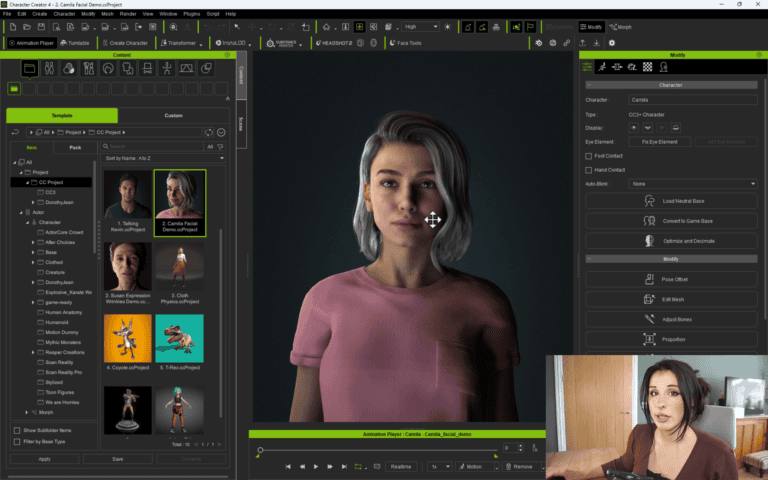
Importing the Character into Blender
Once our character is ready, we’ll utilize the CC Blender Pipeline plugin to export and import the character into Blender. This is a free plugin.
This plugin simplifies the process, ensuring that all character details are preserved. In Blender, we’ll begin sculpting and using additional plugins to paint details and create stylized hair quickly.
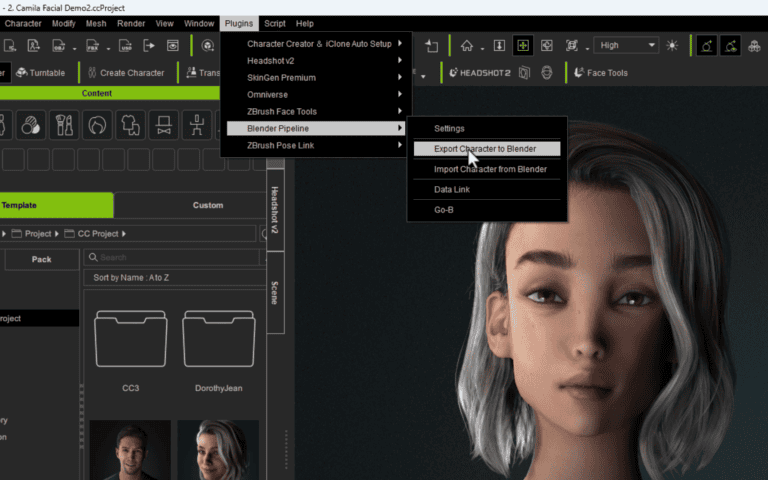
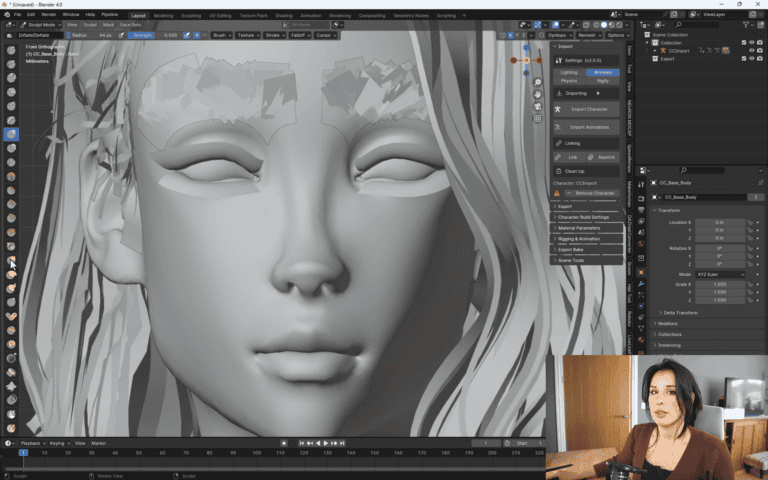
Step 2:
Creating a Stylized 3D K-pop Outfit
If you would like access to a premade market place of clothes, the Real Illusion Content store has many assets that can be downloaded directly into your CC program. This makes it easy to get quality clothing onto your character. Click here to enter the Content Store.
But if you would prefer to make your own clothes this comes with a additional learning curve and the expense of a third part product. I do get asked regularly about creating clothes from scratch, so I thought I’d try out a product for you called Style 3D Artlier. which we will use to design a bespoke K-pop style outfit for our character.
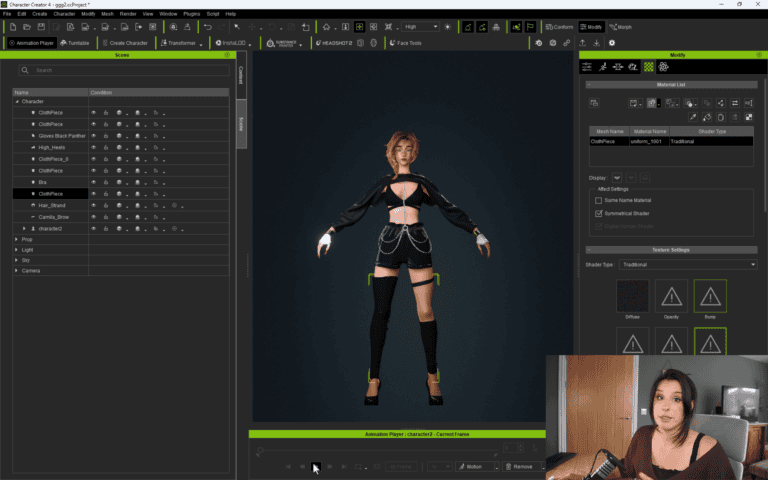
Adding Mocap with Move.ai One
Once our character is complete, we’ll add motion capture (mocap) using Move.ai One.
This tool claims to produce mocap using just one camera.
Although it may not be as precise as mocap suits or the multi cam option (Moveai Pro), I’m curious to see its capabilities.
Setting up Move.ai was straightforward—I simply downloaded the app on my iPhone and recorded using the free trial, capturing 10-second intervals and uploading the finished .fbx files to my PC. My first impression were good, I knew it would be a wobbly animation that would require mocap clean up! But it was good enough for my little example.
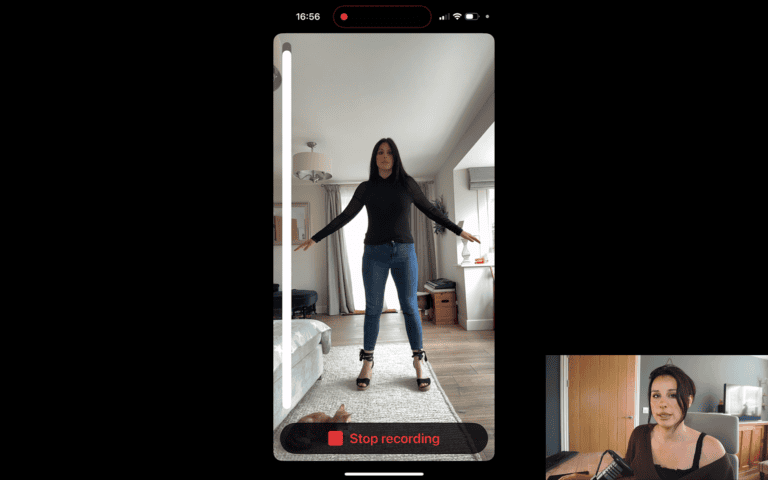
Step 4:
Cleaning Up Mocap Data
Of course, some clean-up is necessary, especially when you are recording mocap from one iPhone! I recommend using iClone for this which will help you clean up the mocap fast, but if you’re on a budget, Blender is a great alternative, however it may require a bit more of a learning curve and might not be as intuitive as Iclone.
I imported my 3D character into iClone and used a free retargeting file to streamline the process. It was easy and enjoyable!
I repeated the clean-up steps for each mocap import from my phone until I had a good selection of dance moves, which I saved in my iClone library for future use.
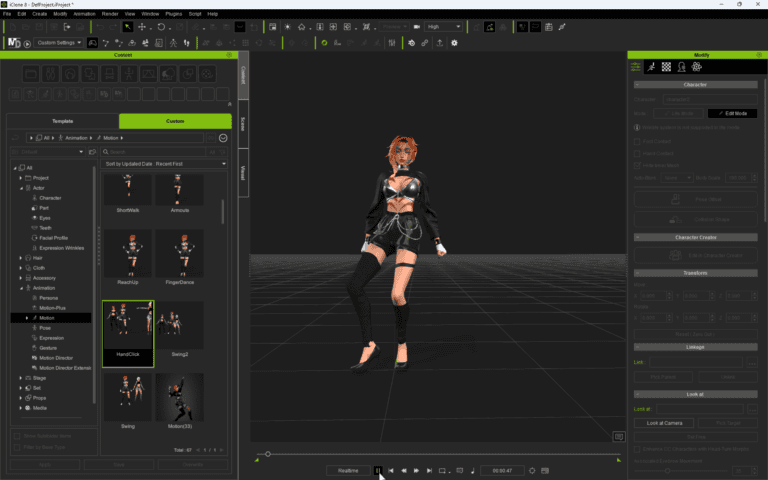
Step 5:
Exporting To Unreal Engine
At this point, you can export your character to Blender using the CC Pipeline. However, I opted to take my character into Unreal Engine, so I can use the Iphone to record my facial animations. (You can do this in Iclone with Accuface).
I simple exported my character without any animations as an fbx file and then exported each of my animation as an fbx.
In Unreal Engine I imported my skeletal mesh and animation sequences into the Unreal content draw , added them to a new sequence level, and converted my character to a CC Control rig to enable facial animation.
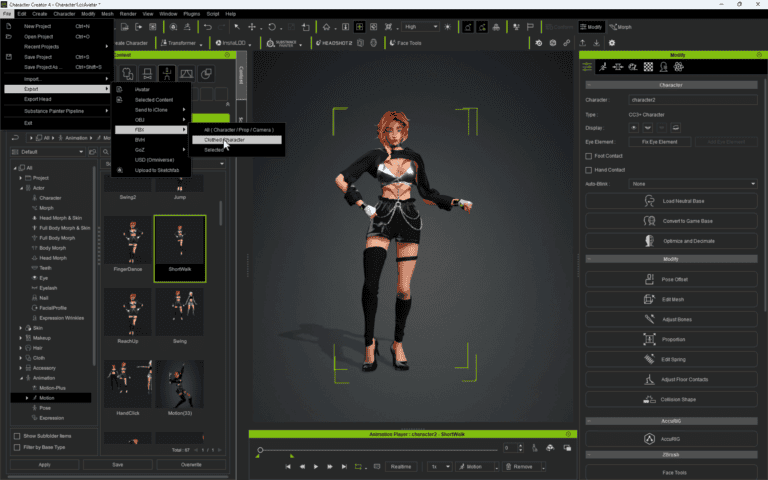
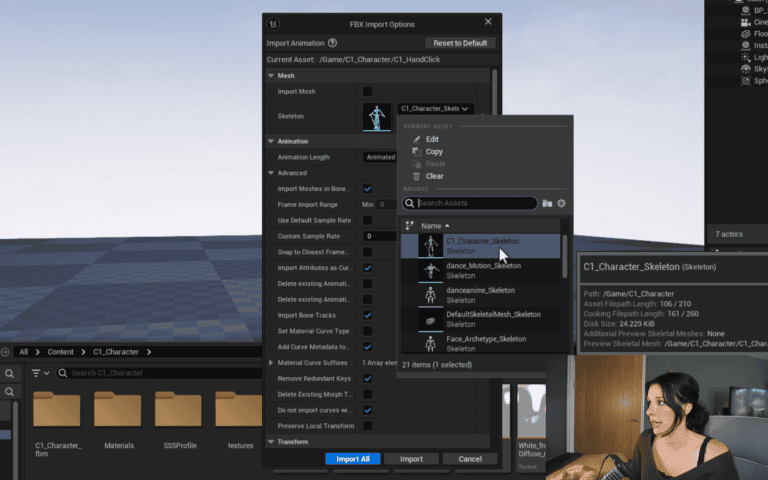
Step 6: Recording Animation
- To record in Unreal engine you need to set up a Level sequence, think of this as your time line to add animation to. Below are the steps to setup your level sequencer and record your facial animation via your Iphone to the sequencer. I converted my Imported Skeleton mesh to a CC control rig. This is a fantastic free plug in which you can grab here. This plug will now allow me adjust my animation further in unreal engine and copy and paste animation onto the facial control from my Metahuman.
Recording Singing with MetaHuman and LiveLink
To keep things organized and efficient, I opened a separate project for this step. I imported a MetaHuman in my scene, used the LiveLink and Unreal Face app on my phone to record singing, and exported the animation as an .FBX file. Finally, I imported this into my original project and applied it to my character’s facial control rig.
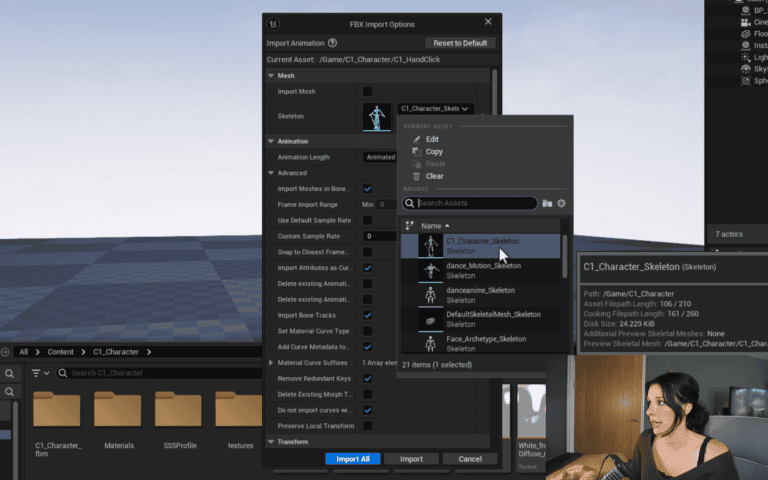
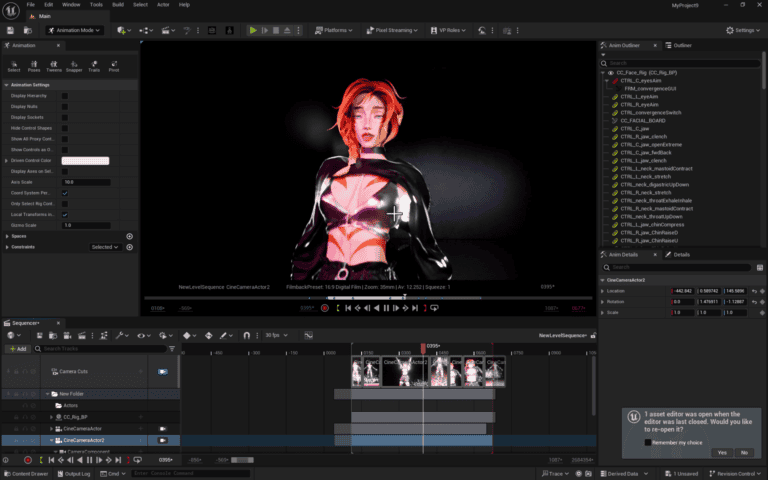
DOWNLOAD LINKS
Thank you for joining me, and happy animating!
#CharacterCreator #iClone #RiggedCharacter #UnrealEngine #UE #Controlrig
More To Explore
About
Prompt Muse is your go-to Website and YouTube channel for all things A.I. / image-generating software / News & Reviews! We provide up-to-date tutorials and reviews to help you make the most of your software.
Join The Prompt Muse Gang!
Get the latest A.I News, Reviews, and tutorials, hand-picked by A.I depending on your preference and sent directly to you.
Prompt Muse, © 2024