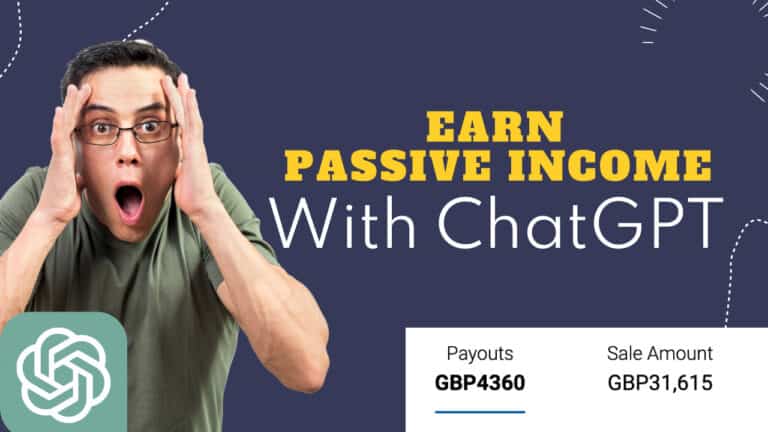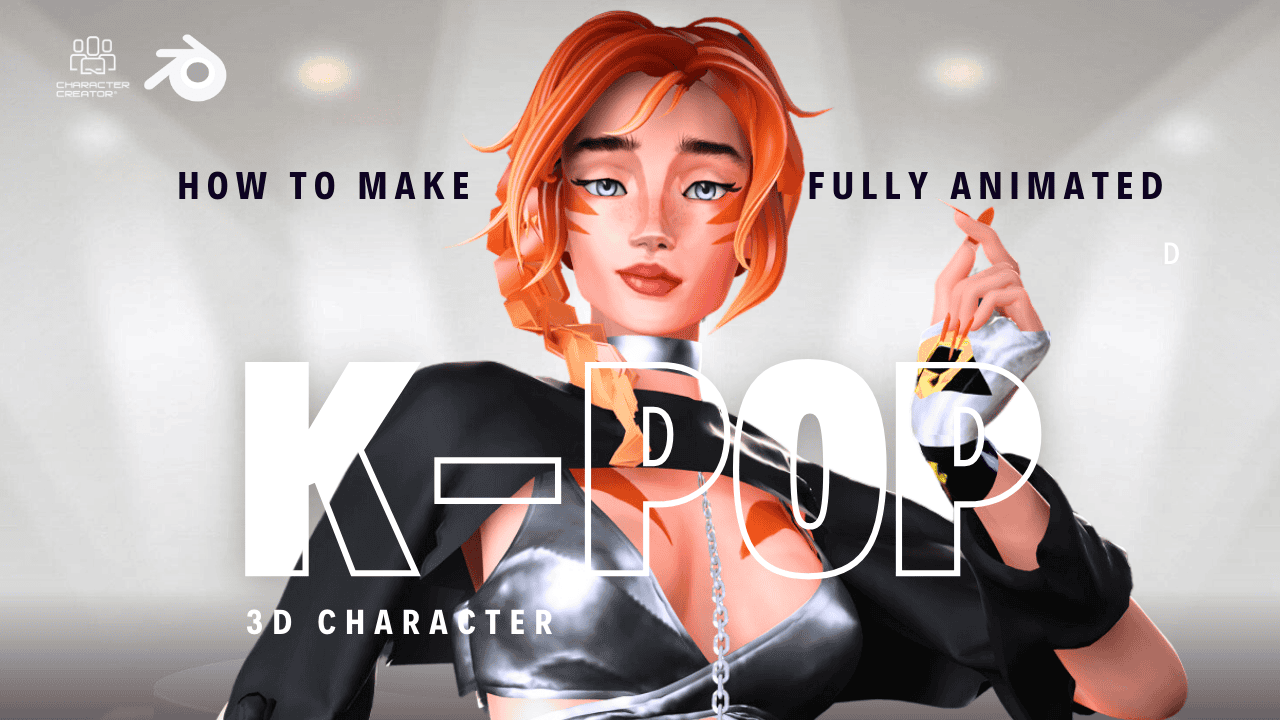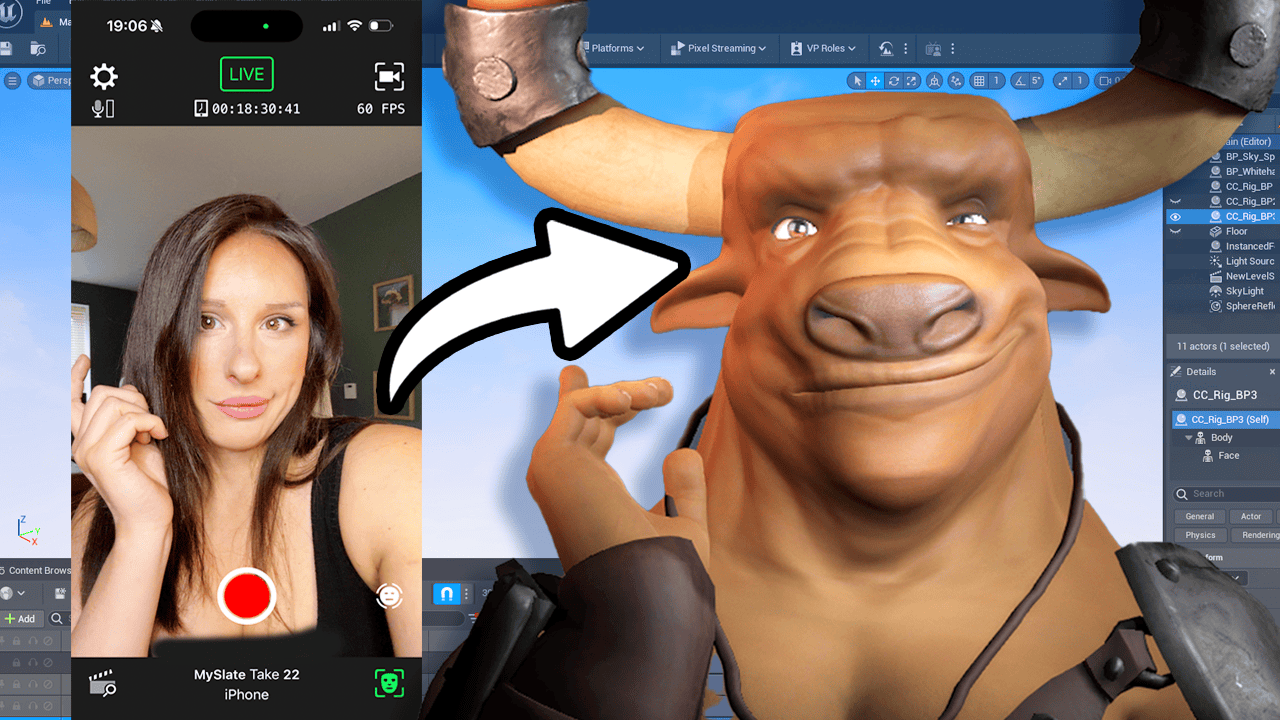My Demo Website: https://wordmuse.io
Envato Elements: https://1.envato.market/k0gXev
Hostinger: https://www.hostinger.com
Envato: https://elements.envato.com
AppSumo: https://appsumo.8odi.net/Eabq24
GPT3 Domain Name Search: https://www.squadhelp.com
Affiliate Market: https://shareasale.com
Sign Up to our News Letter: https://promptmuse.com/news-letter/
Creating Passive Income: A Step-by-Step Guide
Passive income is the holy grail for many people, offering the potential to earn money while you sleep. In this article, we’ll explore the process of creating passive income and how you can leverage the power of technology, specifically ChatGPT, to generate income over time. So grab a cup of tea and let’s dive in!
Brainstorming Passive Income Ideas
Before we get started, let’s brainstorm some passive income ideas using ChatGPT. We’re looking for ideas that require minimal effort and can be automated. While some ideas may require your initial involvement, the goal is to eventually set them up to run on their own. One idea that stands out is creating a website to aid writers, offering services like content formatting, letter conversion, grammar checking, and even generated writing prompts.
Choosing a Domain and Web Hosting
To bring our passive income idea to life, we need a domain name and reliable web hosting. While there are several hosting providers to choose from, Ionos and Hostinger stand out for their technical support and competitive prices. In this case, the author opts for Hostinger due to their existing experience with the platform.
After logging in to Hostinger, it’s time to choose a domain name. Using the help of tools like SquidHub’s business name generator, the author settles on “WordMuse.io” as the perfect domain name for their website.
Setting up the Website with WordPress
With the domain name secured, it’s time to set up the website using WordPress. The author walks us through the installation process, mentioning the need to wait for the website to propagate and become accessible to visitors. Patience is key!
Utilizing ChatGPT and Copen
Now comes the interesting part. To add functionality to the website, the author integrates ChatGPT and Copen. They create an account on Copen.io and use ChatGPT to generate the program they need. The code is then copied and pasted into the code editor.
The author explains the role of HTML, CSS, and JavaScript in web development, and how they use the generated code to build a user interface that allows users to convert text in various cases, such as sentence case, capital case, lowercase, title case, and more.
Designing and Styling the Website
With the functionality in place, it’s time to make the website visually appealing. The author introduces Envato Elementor, a tool that simplifies the design process with template kits. They choose the “Cyborg” template kit and install it. Using Elementor Pro, they customize the pages, including the homepage and headers, to create a cohesive and attractive design.
Launching the Website and Monetizing
After a few days of refining the website and making necessary adjustments, it’s finally time to launch WordMuse.io. The author explains the process of logging into the WordPress admin dashboard and navigating through the options to manage plugins, templates, and pages. They emphasize the importance of having a professional and user-friendly website to attract visitors and monetize the platform effectively.
Conclusion
Creating passive income through technology and automation is an exciting endeavor. By leveraging the power of ChatGPT, web hosting services like Hostinger, and web development tools like Elementor, anyone can bring their passive income ideas to life. Whether you’re building a SaaS platform, an e-commerce store, or a content-driven website, the key is to combine creativity, technology, and strategic thinking to generate income even while you’re away from the computer. So what are
Transcript:
Hey guys, today I’m going to be taking you through every single step that you will need to create passive income. Yes, we’re going to be using the power of chat TVT and the power of our brains to create something that could potentially bring in quite a bit of money over time. First of all, sorry about the audio. I did buy a new microphone, but it broke in the first day. Goodbye. So I’ve ordered a new one and it should come Friday, so bear with me until then. Anyway, let’s dive in. Okay, so first of all, we’re going to start by trying to brainstorm some ideas through chat. We’re going to do this by asking for ideas that don’t actually require a lot of work because we’re lazy and also the amount of coding that chat can do is a little bit limited. A lot of these are quite good, but they do entail me to be an aspect of it. It’s not really passive. Let’s prompted now to give me some more passive automated ones, which I can just set and forget. Okay, I think I’m starting to get an idea of one. There was a automatic cover letter that inspired me to think about the manipulation of words, et cetera.
Maybe do a website that aids writers. We could include things like formatting of content, formatting of changing letters, maybe. Letter Converter, Counter, all of that SNAS. Okay, let’s try and brainstorm this. This is awesome. Grammar checker, going to take that. Theoris. I don’t know. Is there an API for this? Writing prompts, I could hook that up, but that will be credits for GPT. Character generator, plot generator, also GPT, Open AI credits. Community, not so keen. Writing tips that could be generated articles. I’m going to set up a website. I would highly recommend either using Ionos or Hostinger. I’m going to be using Hostinger for this only because most of my websites are currently with them. But honestly, Ionos offer the best technical support and prices that I’ve come across. The startup, head over to Hostinger and probably just going to need the single plan. There will be one website unless you’ve got some already. I already have some so I don’t need this. Just log in and let’s get a domain. Okay, so to think of a nice idea for a domain name, I could go backwards and forwards with GPT 3 and see if it’s available.
Or I could use squid help. They have a free to use generator. They emailed me, I’m sorry for not getting back to you, but I do like the idea. So don’t take my silence as I’m not interested because this is quite useful. So yeah, squidhub. Com business name generator. Those three words are hyphenated, by the way. I’ll leave the link in the description. So let’s just say what we want. I need a name for a… Let’s see what it gives us. Word muse. I have to go with that, I think. It says it’s available. It will be so wrong. I like pen, but word muse will be so wrong for me not to go with. Stovey, expensive, please. Wordmuse. Com. All right, maybe not Word M use. 7,000. I wish. Okay, we could go with one of these lesser ones, but Wordmuse. Io, I quite like that. Okay, so with that information, let’s go back over to my current provider and let’s do wordmuse. Io. 31 %, I can take that. I can do that. Yeah, it’s an investment. More than my usual eight dollars I would do, but wordmuse. Io. Anything else here in there? info, website text, space, fun, link, click.
Webmuse. C lick. Io, that’s where it’s at. Okay, so all of these, we don’t want any of these actually. Skip, I will manage my plugins later. We don’t want a template. Skip I will do that later. Choose a domain, wordmuse. I o. There we go. It’s now installing WordPress. It’s as simple as that. What was that? Two minutes? Whether we’re going to be able to use this WordPress straight away is debatable, probably not. I will probably pause it now and check in a couple of hours, if not tomorrow. Actually, I’m at an AI exhibit tomorrow in London. Today is March seventh, so probably I will do it on Tuesday, Wednesday, Thursday. Yes, and hopefully I might have a new microphone then, but I will probably not use it because then it will sound really weird with the audio. All right, edit website. Okay, so if I go to wordmuse. I o right now, it can’t be reached. It will be reached. It will be here. We’ll see our website in all its glory very soon. So we just need to wait for it to propagate. I’ll be back in a jiffy. I remember your order model.
Now, the interesting part starts. For this, we’re going to need Chatty Pitty and we’re going to need Copen. We’re going to head over to copen. I o and create an account. Once done, just click pen and then we get this lovely window here. Let’s pop over to Chatty Pitty and now we’re going to ask it to make us the program. That should be fine. Let’s try that. By the way, you can do this with the free or paid version of Chat PT, the only difference is the speed. The results are the same. Let’s copy that and let’s put that into our code pen. The code pen is split into three sections HTML, CSS, and JavaScript. For those that don’t know, HTML is like the front end code of the skeleton, if you want. Css is like the muscles, the beautification of it. Javascript is the brains. Right now, we are… Actually, this HTML, isn’t it? We put the HTML in there, and it’s given us our lovely boxes. Let’s go over here. I didn’t ask for HTML, so it’s odd that it gave that to me. Anyway, let’s put the JavaScript in there. We can test this if this works.
Let’s type Alex Player, and then I don’t like the drop down menu and I don’t like the button to convert. I don’t like the drop down menu. I want simply the buttons in a row and the user chooses which one they want. Let’s try again. As I’ve mentioned in previous videos, this is very much like a game of tennis. Back and forth, back and forth. Let’s do the new HTML and the new JavaScript. That’s better. There we go. Let’s give that a test. Alex, player. Good. Only it doesn’t work. That is a problem. Now we need to troubleshoot. I love the layout. Much more like this, but now it doesn’t work. Nothing. Then say what happens, why doesn’t it work? Nothing. Then it will go back again and try again. You might need to do this two or three times until it works, but eventually it normally does work it out. It doesn’t look like it finished because there’s an open bracket, but there’s no closed brackets, so let’s do continue. You silly sausage. Okay, let’s give that a try. Back over to Kopen. Wait for it to flash. There we go. Let’s try. Hit Player.
Good. That’s good. I just don’t like the convert button, though. That’s another step. Great, it worked. But please remove the convert button and make it change as soon as I press the button to select the conversion type. But it will probably have to redo the HTML as well, I guess. While this is waiting, I’m really looking forward to GPC 4 next week. Apparently, it’s all models, so it’s not just text. Yes, we thought it’s all models. It’s going to be image, text, everything. I don’t think that will work because it sniffed off the end of it. Let me give it a try. Take that, take this, click copy button. Okay, so this replaces to that. Let’s try that. You know what? It works. I’m going to move to this thevert button from this HTML. Let’s paste that in. We could do this ourselves, but it defeats the purpose. I’m playing ignorance. in here. Now paste that in. Add a flash and let’s play. Awesome. We have a working application. But this is limiting. We’ve got sentence case, capital case, lowercase. Title case, lower case. Title case in it, case, kebab case. That tastes yummy. Convert space, dot case, swap case, invert case, sentence case.
Alternating case. Okay. We have the Let’s take this. This is our camel case. Here is the code for Camel case. Please write the same style code for the above 10 suggested cases. Doing this, I don’t want it to spit out the whole entire code again because it’s going to run out of credits, it’s going to run out of tokens. This way, I’m just getting the little bits that I need and I can add them in myself. It ran out there. Okay, let’s et’s do this nine. Ten was a bit optimistic. Let’s find where I put them. Let’s move this down. Function. Here we go. ence in this case, refine the end of that and we paste. Then get the next one, copy. I realized it’s incomplete. Okay, copy paste. Now please adjust the HTML to accommodate all of these two cases. Accommodate. There we go. Click that and paste that. Wait for the flash and there’s all the cases. Now we can style it. I will show you how we can style it with GPU 3. Then later I will show you how we can manually style it. Great. Give it a cookie. Then we say, Please create SSH.
Make this look stylish. This will need to be changed anyway because the CSS it’s doing is not good if we’re putting in a website, i. E. It’s got star, which means it will affect everything within the website. Body is not good. I will use these temporarily. I’ll take the body, I won’t take the star. Let’s put that in. There we go. Started to look like something, isn’t it? All right, so something’s happened now. It doesn’t want to work. That is probably due to me copying stuff in. What we do here is the buttons are fine. What we need to do is copy this and say, Please fix this. When I press the case button, nothing happens. I broke it. Okay, so I’m missing the event listeners. All right, so the issue here is these event listeners have different names to these. Please change the HTML to match these. Okay, so after a little bit of bug testing, I finally gave it the HTML and I said, Please write the JavaScript for this. It gave me the JavaScript, then I used the continue from where you left off and then it finished it off and it works, finally.
That was a little bit more than I expected, but we have it now working as you can see in the bottom box and the copy and paste also works, which is down here. We have our first text tool. They’re rather like Kabbalah, looks quite cool. We’re going to head over to our website and we’re going to put this in so people can start using it. Here we are. This is now three days actually. It’s now Friday, the 10th of March and our website is working, it’s up and it’s running. We log in to log into your WordPress, by the way, go to the URL to WP admin, and that will take you to the login box where you do your admin password and admin username. For this, you can use pretty much any theme you want, any bit text builder you want, any even templates if you wish. But we’re going to be using Envato Elementor. First of all, you go to Plugins, you add new plugins and let’s type in Veto. Once activated, head over to Welcome and then connect your account. If you don’t have an account, that costs about £12, £13 a month, but it’s great value for your money.
We’re going to be using template kits. I’m opting for template kits because basically it makes designing a website a breeze. They’re affordable, they’re free, they’re included with this, and you don’t have to worry about a developer abandoning them like you would with a theme if you went down that route. These are more modular, so you can choose different sections, update as you wish. Have a look through and find one that you want? I’ve opted for one called Cyborg, so let’s view that. Then we need to, first of all, let’s install the global kit. This is the CSS and the styling and the fonts. W e install that here. Then we go to the pages. These are the ones that’s automatically installed. Have a quick peek at this. What is this? These are the defaults. Let’s just get rid of everything. Move to trust. Don’t want any of this. Let’s do a new page and we’re going to call this phone. Actually, it’s just called Word News. Then edit with Elementor. T he screen is black now because that was the theme styling that we just added. What we do now is click on the green leaf thing, click View Installed Kits, and then we want to have a look for homepage.
Let’s pump that in there. While that’s loading, we can have a look at the other pages. Single project, help center, services. We’re going to be using any of these. We might use the About Us, 404 will likely use. We’re not going to be doing blogs. This is more of a SaaS service. Header, we’re going to be using. For headers, you do need Elementor Pro. So keep that in mind when choosing your theme. For example, I’m using Neve right now. It does come with its own header and filter builder, so you can use that if you want. But for simplicity and speed, I’m going to be using Elementor Pro’s headers. Let’s give it a catchy title. You know what? Okay, let’s publish this. Let’s use Chat chp t again. Let’s do New Chats and explain what we are doing. Okay, so we’re creating a SaaS for a Free Word tool website, which includes case convertor, word counter, and other tools. It’s called word news. I o, please write SEO focused homepage content. Let’s do that again, including subheadings. We can just start pacing this in actually. Let’s paste that in there. That’s the header, isn’t it? All right, so let’s create the first page actually for the application that we just created.
This is caseconverter, and it will implementer. What we need to do is get the HTML, put that in here. We got HTML block here, so we go over to our pen. Let’s pick that up. Paste it in. Lovely jubbly. Actually, you know what? As I mentioned previously, these classes, they’re very generic and that will cause a problem. I will go back over here. Do a new chat. Here is my HTML and the SSH. Please change classes. I don’t know why I’m shouting. It’d be less generic. Okay, so let’s put it in a sub class, so text perverter and then button. Good. This won’t mess around with the website anymore. It dropped off there. Continue where you left off. That’s the magic word, isn’t it? Okay, so take this, copy that in there. Let’s continue where I left off. Now we need to add the JavaScript. F or that, we’ll go over to our dashboard, plugins, add new. Let’s do css js. And yeah, that would do simple custom css in JavaScript. And there you are there. We want to add JavaScript. Go back here, get our code and paste it in. We’re going to call that js.
Itsconverterpublish. Now we’re going to add this, our HTML. Let’s go back here. I wished to add this jsHTML. Please write the script for this. This is pretty much what we need here. We could have just done that ourselves, but I’m lazy and credit. I noticed the page, it says page ID, that means it’s a permalinks actually. So one problem at a time. Let’s go to settings, permalinks. And we want to change that to custom structure. Postname actually. We hit the button Save Changes twice. That changes the HTML access also. Don’t worry if you don’t know what that means, just click it twice. Now we can go back to this View. What is it called actually? Case Converter. Okay, I’m pretty much done. I did a few more pages, so I did in total Case Converter, which you saw. I did password generator. This one had quite a few bugs. Honestly, just a bug test to say, Hey, this is my code. What’s wrong with it? If it says it’s fine, say, Okay, this is my HTML. Why doesn’t it work with that code? Usually, we’ll just say, Okay, the names are misaligned or something, but just back and forth, back and forth.
That works. Then additionally, we have a word counter. Let’s do, Hello, my name is Alex. I’m quite happy with that. We got our pages, we can add later, but you get the gist. I added a footer. Right now, this is just holding content. I’ll show you how I did that. This is done in the exact same way we’re going to do a header. We don’t have a header yet, so I’ll show you how to do that. We go to templates. This is the new theme builder they like to push. I don’t like that. We click that button and we go to header. Create new header. Let’s call it something we’ll remember, not footer. Call it header. This is the Elementor default ones. We don’t want that. We have a theme thing going on. Click our green leaf, view, install kits. Then here we’ll find the header somewhere and go pose footer header. There we go. Obviously, this isn’t my logo. I’m going to want to change that. Quite often you won’t have a navigation, so you’ll have to go to this little menu screen and create one. Everything on here isn’t valid, so let’s delete everything here actually.
We can add some stuff actually, can’t we? Case password, word counter, case convertor. Rewriter was something I started. I was going to use the API for Open AI, but I just want to get this out of the door. We got our one, two, three pages added. Let’s do a custom link. Take the URL and we’re going to call this home. Then just drag this to the top because I want it to be on the far left. This is from left to right. We’re going to want an About Us page. Let’s just put that in there. About. Sorry, that’s the URL, isn’t it? Put that there. As we don’t have a page right now, I’m just going to do the hashtag. There we go. Cool. Cool. All right, so this needs to be stretched out. There we go. We’ve got a call to action button here. Let’s do logo. I’m going to use one similar to the prompt muse one. Click on this top left corner and we want to align this middle. Image size looks a little bit blurry. Awesome. Now we want to click on these six dots. This basically selects the whole container.
We want to make the whole container black so we don’t see other elements underneath it. You’ll understand in a second. Then we want advanced motion effects, sticky top. This means when they scroll, they’ll always have this fantastic navigation. Sorry, I’m skipping ahead here. So publish, we want this navigation bar to be on every single page. It already has one. Let’s do save and then let’s go back. It’s duplicated it for some reason. Trash that. It should be the new one. That’s now on the entire site. Good. Right, we want this to be on the homepage. It’s currently not. Let’s go back to the dashboard. We go to settings. We want it to be a static page. Awesome. I got rid of that header, by the way, that big introductory header because I want people literally to come to the website and think, What are we doing here? Okay, let’s generate a password. sentence case, we could do this. Then for the value of SEO, I’m going to fill this out. I won’t bore you with me filling this out because literally it is just to L it with Elementor. You just copy paste, copy paste. Not too interesting.
Change the images up. Obviously, this isn’t relative at all. None of this is relative, it’s all just filler. I will fill that out. I would change this. We need a privacy policy and cookie policy. We can do that with chat chip and tea, I suppose. All right, let’s go in. Let’s say I have a website called Go. While that’s thinking, I’m going to head over here, go to Posts. Should we make it a Post or a page? Let’s do a page, actually. Add new cookie policy. Let’s edit of Elementor. This doesn’t have to be a nice page, just simple to read. So dragging the text. Here we go. Clicky policy. Make that a H 1 because that’s the title. The way things go is the title is always a H 1. Subtitle is H2s, sub subs, H3s, and so on. This will be nice. You see it’s got the semi colons to bolden them just because people don’t read all of the text. They scan. They scan for the information they’re looking for. It’s always nice to have it presented in a way that it’s easily recognizable. We have it nearly there. Looks good. Publish that.
Have a look. We got the header there so that the pop is being cut off. Right click anywhere in Navigator, then we can select the top element, which is the container, advance, margin. Let’s change that to percentage and just hit that. Span that about 7 %. Awesome. We have a cookie policy. Now we need a cookie pop up. Plugins, add new, install. This one’s always nice and it’s free, which is always nice. I want to change the website name because for some reason it’s called Web Agency Demo. That’s what I want. Let’s go to Customize. Hedder change logo and here we can call it Word Mute. Three writers. Writers or Writing, Writers. 3 Writers tools. Let’s have Favicon. Favicon is basically the icon that is on the top of the thumbnail, like the Chrome thumbnail and stuff. It should be 512 by 512. I will use the logo for prompt views. Okay. Here and just drag in your image. Okay, so now we want SEO, so we’re going to add node. If you type SEO, there’s a load of free tools. But I am a firm believer, rank math is king. I stand behind rank math.
It’s only not too expensive. It’s free, but there is a pro version. I recommend giving the pro version. I’ll show you how to set this up. We need to do a couple of things. Let’s go to a header footer and we need header footer code manager. Elementor does have one, but I don’t like it. Old habits. Cool. It’s down there. What we need to do now is go to Google search console, create an account. If you don’t have one, it’s free. Then we need to add property. Head over, get the URL, paste that in, get rid of the dash, continue. Then do HTML tag, copy that. Go back to your new header footer tool, and we’re going to call this search console just so we know what it is. It doesn’t matter what you call it. Paste that in there. Click Save. If you have a caching program, clear your cache now. Go back to this and then verify. It’s now looking for that code we just added. We proved we own the website. That’s it. Now we can go back to this. Once we’ve verified our Google search console, just go ahead and complete the rank math wizard.
It’s pretty much just filling out your logo, your site name, etc. Then we’re set to go. What we need next is to add our site maps. Go head over to rank math on the left, click site map settings. Then what I like to do is just add the ones. Well, first you do a general one. This is the primary one. Head back over to Google search console and click on site maps. Add this in here and submit. Okay, good. That worked. You don’t have to do this next step, but it’s what’s a habit for me. So what I do is I go back again and then I get my post pages and I like to add these all. So it has all the individual site maps. Do that. And then when you have your plastic bridge, etc, you can add them. All right, so now we need to get paid. There’s a couple of choices here to get paid. One, we can apply for AdSense. That takes around a week to get confirmation. This is a new site, might not get verified straight away. The other option is Affiliate. With Affiliate, the best option I found is ShareA sale. Y ou just log in, then you choose the type of product that is similar to your niche.
Then you apply, you send the company the link to your website, and then they get back to you quite quickly saying, Hey, or no. If they say, Yeah, they give you an affiliate link. With that, you can create adverts and post them on your page. In my case, I’m a massive fan of AppSumo. I love AppSumo. I spend all my money on appSumo and the products they sell, they’re all just pretty good value for money. It’s a bit of a risk, some of the products because they’re new companies, so it’s like backing a new horse. But I’ve saved a lot of money in the long run, so I’m quite happy being an affiliate of appSumo. To do so, just create an account and then join their affiliate program. I’m going to add a few affiliate links from them. They run by Impact. Com. Let’s find a link. But okay, so details, get code, copy that, and now let’s go to our site. We want HTML. We want to create a section that goes here actually. I click the plus, create new section, HTML. Drag that in there and we can paste that code we just had.
Let’s see what that looks like. I got ad blocking. Refresh. There we go. You can install a plug in to force people to use or turn off ad blocker. I’m not that mean. Everyone knows ads help pay the bills, but I’m not going to force anyone. Traffic’s traffic, sentence case. Let’s add some ads to this one as well. You know what, we can just copy this. Okay, I think we’re nearly done. Sorry, this has gone on a little bit. The last thing to do is we want to do the middle descriptions for each and every page. This will help us get the clicks that we need. On each page, do Edit of Elementor, then click on the SEO aspect. If you don’t see it, click on the POD, and then the nine things, SEO, Edit Snippet, And so right now, this is what we have, free writing tools dash and then the site name. That’s good. And I did the meta description for this using chat chip and tee. So let’s do one now together. So let’s do case convertor, free text case convertor. Okay. And okay, go. Good. It looks a bit long, though. Let’s ask for another.
Shorter. Okay, that’s fine. Then we go back to the website and just paste it in. Cool. We’ve used 140 out of 160 characters. Awesome. Then just do the remaining pages. Then the last, last thing to do is go back to Google search console and we’re going to force it to crawl our site. The way to do that is just to get your site name and paste it in there and go. It’s already on Google actually, which is quite good. But let’s request indexing. Now that’s going to recrawl our website and our website is live. Obviously, organically, websites do take quite a while to start ranking for anywhere between 4 to 6 to 12 months. So to improve your search result, I advise us to keep updating the site, improving it, adding news, tweaking the tools, just keeping the users informed and updated and coming back, really. Let’s wait for that to go. There we have it. Our new website with its adverts and with the tools and with the SEO. Super. Anyway, if you didn’t understand it, sorry, I know it’s a long one, or you’d like me to show something else in the next tutorial or something in particular interest you, let me know down below and I will try to get round to it.
Anyway, I hope you enjoyed this one. Take care, Alex out.