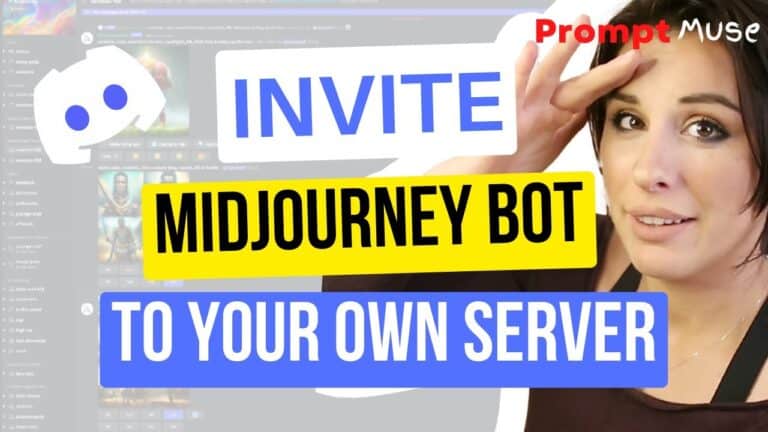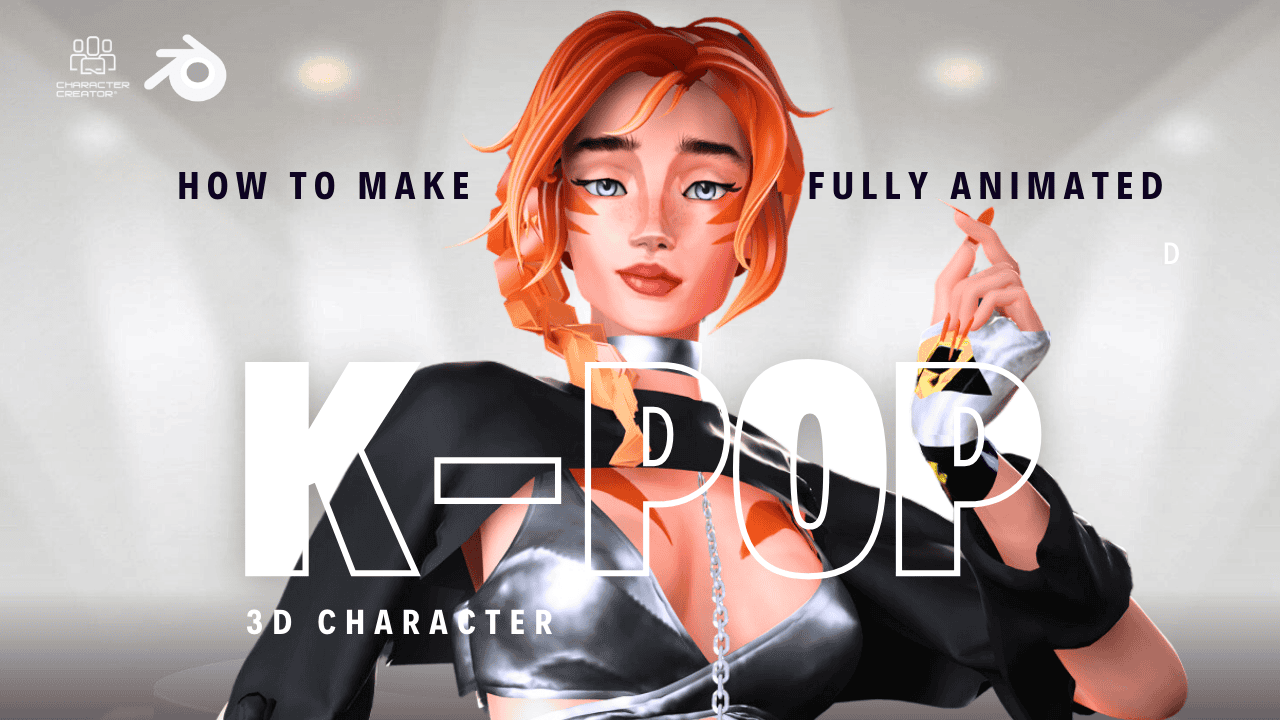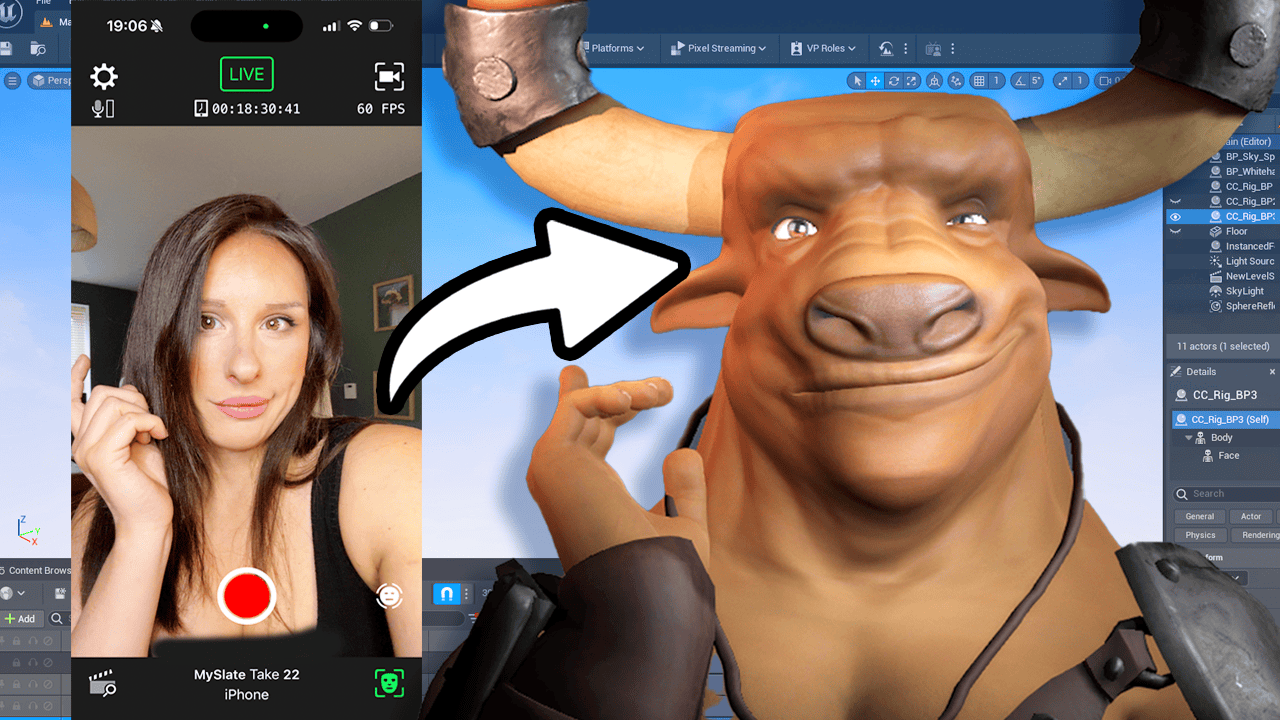Hello and welcome back to another prompt news video. Today I’m going to be showing you how to get out of the newbie rooms and invite the midjourney box into your own Discord server. Not only that, I’m going to also show you how to invite it into your messages, which means that you can seal people within the Discord server that have more more of a private room. It can get a bit cluttered and confusing in the newbie room. And also people start literally copying your prompts as you write them, which you might not mind at all, but can be a bit annoying as you start adjusting something and somebody’s literally copying and pasting your prompt in front of you.
You can only invite the midjenny bot to your Discord server if you have less than 30 pounders. At the end of this video, I’ll show you how to set up your own Discord server because I’m assuming that you may have one already, but do not if you haven’t. It’s super simple and I’ll show you that at the end. So we find ourselves in the newbie room and it was a good place to start and get inspired by other prompts, but you want to get a bit more personal with the midjourney bot. So I’m currently in the newbie room in the Discord server.
What you need to do is find the midjourney bot over here on the right hand side and just left mouse click on that middle journey bot and as you can see, it’s got an Add to server button. It’s so easy. Just click on that and this dialogue will appear. Just navigate down to add to server. From this drop down box, select the server you want to invite the bot to and click Continue.
I’m just going to authorise all that I’m here just about and that has authorised if you just close that window there, we need to navigate over to our own server. Just click on your own Discord server on the top left hand corner and you can see I have a wild mid journey bot in here. So you can just type in. Imagine oh my goodness, a cup of steaming tea watercolour. And you have all the same great controls that you do in the actual midjourney Discord server.
So that’s one way of getting your own private room. And when I say private, your prompts aren’t technically private. People can still find your prompts in the community feed. You have to pay an additional fee to have private prompts and to activate Egypt type private in the botchannel. But be warned, that will cost you money.
I think it’s like $20. And also, with all the prompts of reversal software out there, to be honest, there’s no point in hiding your ponts unless you’re like, I don’t know, super commercial or something, I don’t know, or just about a copyright, an image. The Discord Ever is super, super slow today. So that’s going to take a while, but believe me, that works now. So now I’m going to be showing you how to invite the midjourney bot into your messages, into your inbox.
And from there you can then use your prompts. Just so you know to get to your inbox, your direct messages are up here on the top left hand corner. But first we need to invite the bot over there, head over back to our Discord server. And on the right hand side under all these names you can see the midjourney bot is just chilling out there. So what we need to do is rightclick on the name and select a message from the popup box.
You’re now working within your inbox and you’re just messaging the midjourney bot directly. I personally just usually direct a message the midjourney bot rather than bring it into my own server. Don’t know why, it’s just personal preference. I hope that has helped you today. It’s very simple and easy.
And I was also going to show you how to set up your own Discord server. Discord is just essentially a forum chat room for active users. So if you want to invite your friends or start a community, it’s a great place to do that. And it’s so easy to set up your own Discord server. Just go over to this left hand side bar and click the plus icon here, add to Server and then you can create your own.
So then you can just go through settings there. We’ll give you some cool selfexplanatory settings. So for me and my friends, prompt to move friend server and create. And there you go, you’ve got your server. You can change your icon for your server at any point as well.
So usually somebody might have about 20 different servers here or groups or communities that they’re in. If you have any questions, just pop them in the comments below and I’ll be happy to get back to you. And please, please I’m a brand new channel and I’m really, really trying to bring you guys as much information on midjourney garly to stable diffusion as I can. I come from a background as a professional 3D artist and I’ve always worked in the tech and digital field in regards to art. I would love you guys to subscribe and hit that notification that is really really important and help grow this channel because I’m tiny and I just do this for fun and it makes it even more fun when there’s loads of people, a bit of a community going on.
I don’t like gatekeeping any secrets to do with AI art and I would love to bring you guys aboard and suggest videos that you would like me to do or anything you would like me to look at. I would like to look more closely into animations within stable diffusions next. So that is going to be the next few videos. But I’m just going to add a few tidbits and information that help you a bit. Like this video that you might have not known about.
Anyway, that’s enough babbling for me. Thank you so much for joining me. Have a great day. Whatever you choose to do, that would do. Bye.