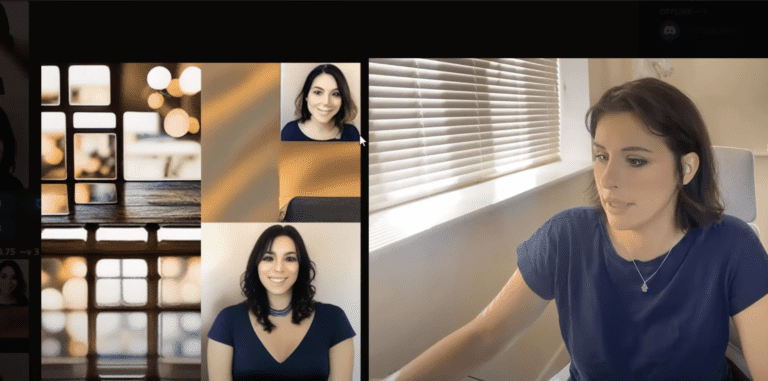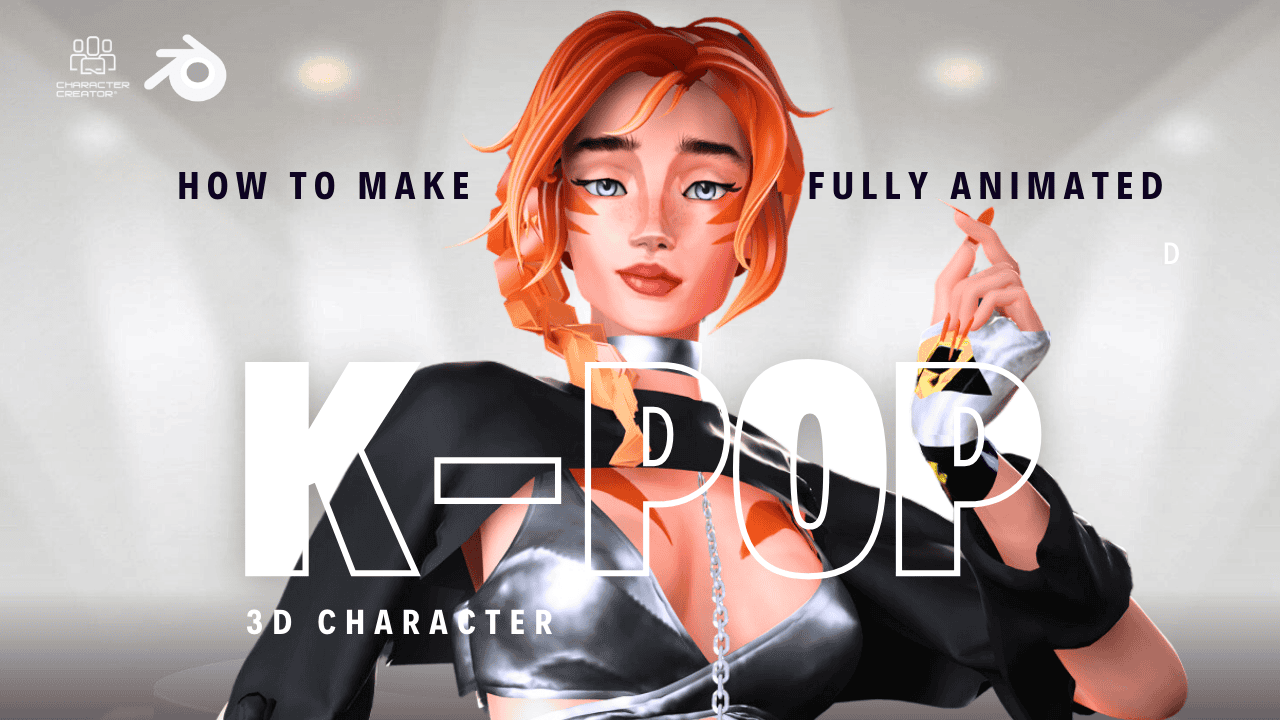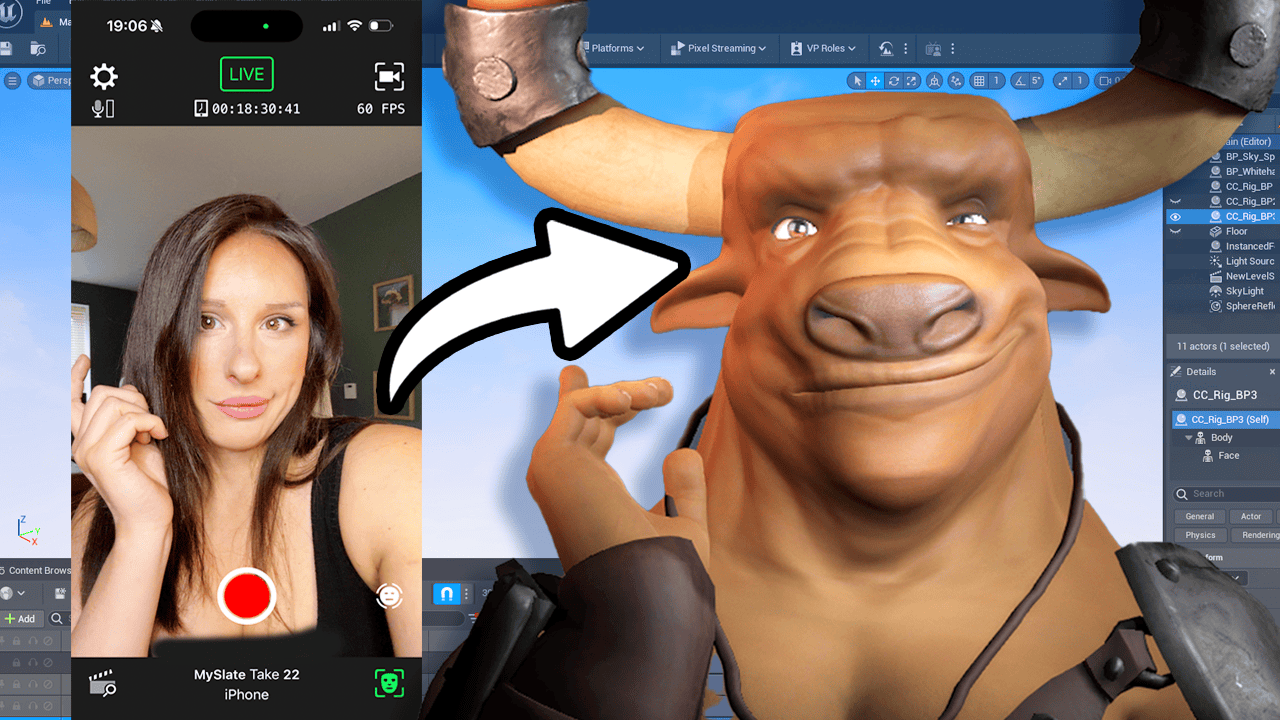In today’s video, I’m going to be showing you how to upload an image into midjourney and use it as a reference. You can add an image as a reference using a URL and then add additional fonts to that image. They can combine images with fonts to produce a beautiful combination of the two. First we’re going to need a reference reference image to upload so you can get yours from the Internet and rightclick and save it onto your computer. Make sure it’s in image. File me. I’m just going to take a photo of myself now and I’m going to use this as my reference. And you need to head over to your prompt message. Click the plus icon and an upload file pop up will appear. Click on this there’s my really gawky photo. I’m going to click on that and that’s now in the message box you need to submit that by clicking Return on the keyboard and you will see that has now processed midjourney. Now you need to click on that image and your image will appear in a light box here and you can rightclick it and copy Image link. That’s really important.
Copy image link. Once that’s copied you can just come out of there and type in Imagine as usual. And now you can paste your image or reference file. Your image needs to be saved somewhere on the Internet. So if you’re going to fishing and pulling images from there, you just need to ensure that the image is the image link with a dot file format at the end. Otherwise, if it’s just a link to a website, it’s not going to work. So remember that if you have any problems, message me in the comment section below and I will help you. So I’m just going to submit that image to midjourney to see how my journey translates that image without any prompt. As you can see here, midjourney has translated some of my key characteristics, which is my dark eyes, my dark hair, my nose and my smile. You can see where it’s pulling from. You can do a few experiments with this and see what you get. Now the interesting part is that I haven’t set any weight and weight is the weight of information that you’re giving to me, journalists.
So in example, I’ve uploaded the Jpg as a reference file and then I’ve written next to it on the prompt Vibrant California Copy. So I want a combination of both the image and the text prompt so I can write that in there and apply a weight to it. So if I added, for example, an image weight of zero five, so it’s giving more importance to the text prompt. And then on the other end of the scale there’s an image weight of five and it’s giving more importance to the uploaded image dots file. And then you can go somewhere in between, which is Image rate one. It will give you an equal combination of the uploaded image as well as the text prompt.
So now, naturally, I’m just going to show you a prompt with awaiting. So I’m just going to plug in that prompt once again and paste that image file on my photo to the exact same photo and give it a wait. By doing IW seven five. By placing a low image rate of zero 75, we’re communicating with midjourney to say you can use that reference image, but use your own interpretation as well. So we’re giving more creativity to the AI, so let’s see what needs the journey has done to me. So it’s made me into a window that’s probably taking all the colour details and the light information and making a variation from there. So let’s see what happens if we add our image, a prompt and a weight. So this is the rendered image and you can see that midjourney was referencing my photo that I uploaded and using the prompt comic book style and combining the two. It’s a very low image weight, so it’s referencing the comic book style over the reference photo. Hopefully this video has shown you exactly how to upload an image to use in midjourney and you now have a little bit more understanding how image weights work.
If you found this video useful, I would really appreciate it if you subscribe to my channel. I’ve also got a new Instagram is at prompt news. We have prompt news of the day.
As well as prompts for you to.
Try to make your artwork more interesting, consistent and maybe find your style within the AI art community. And that’s going to do it. Thank you very much and goodbye.