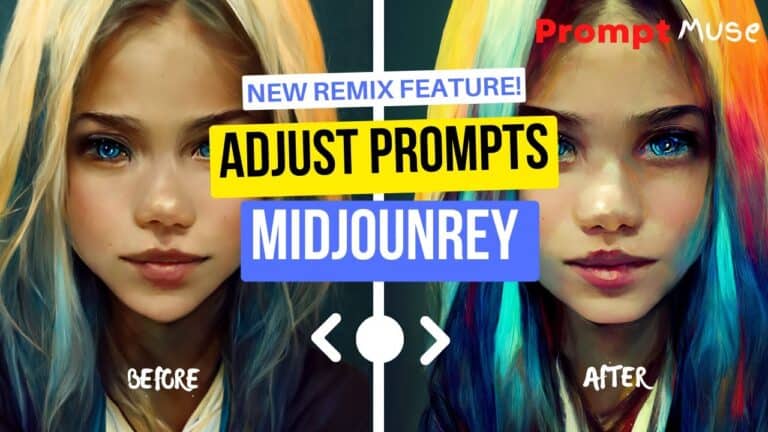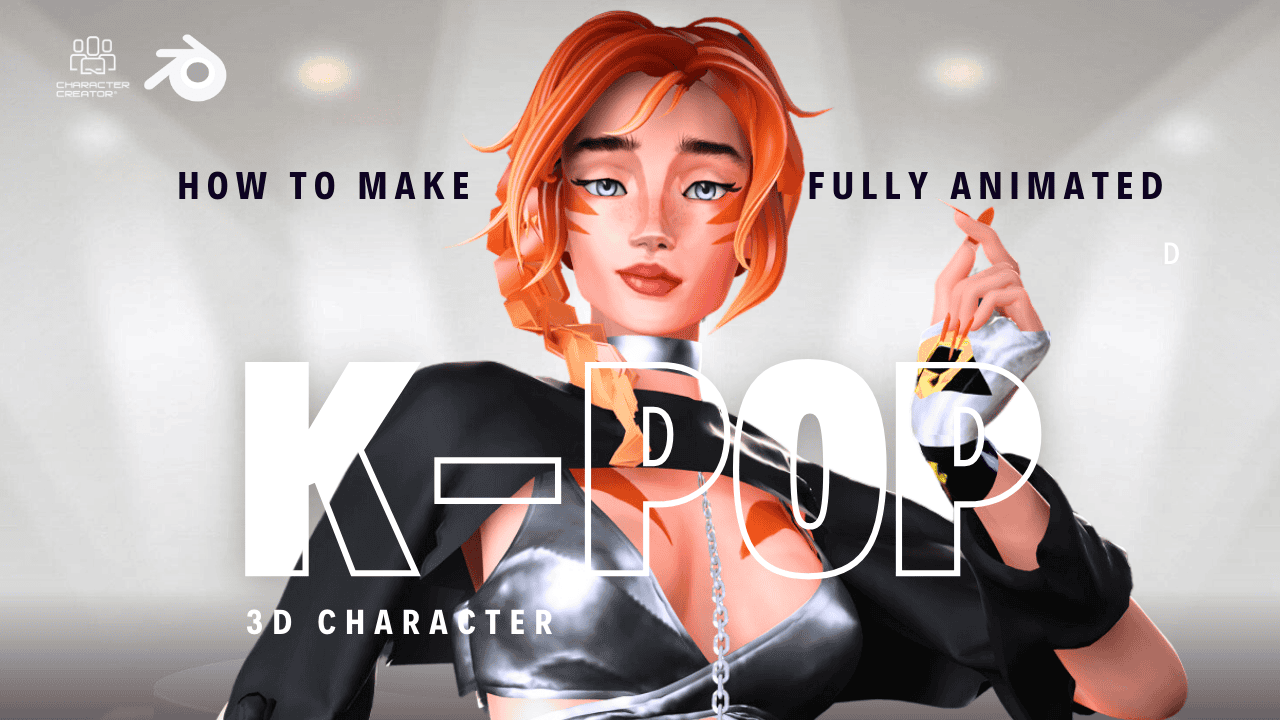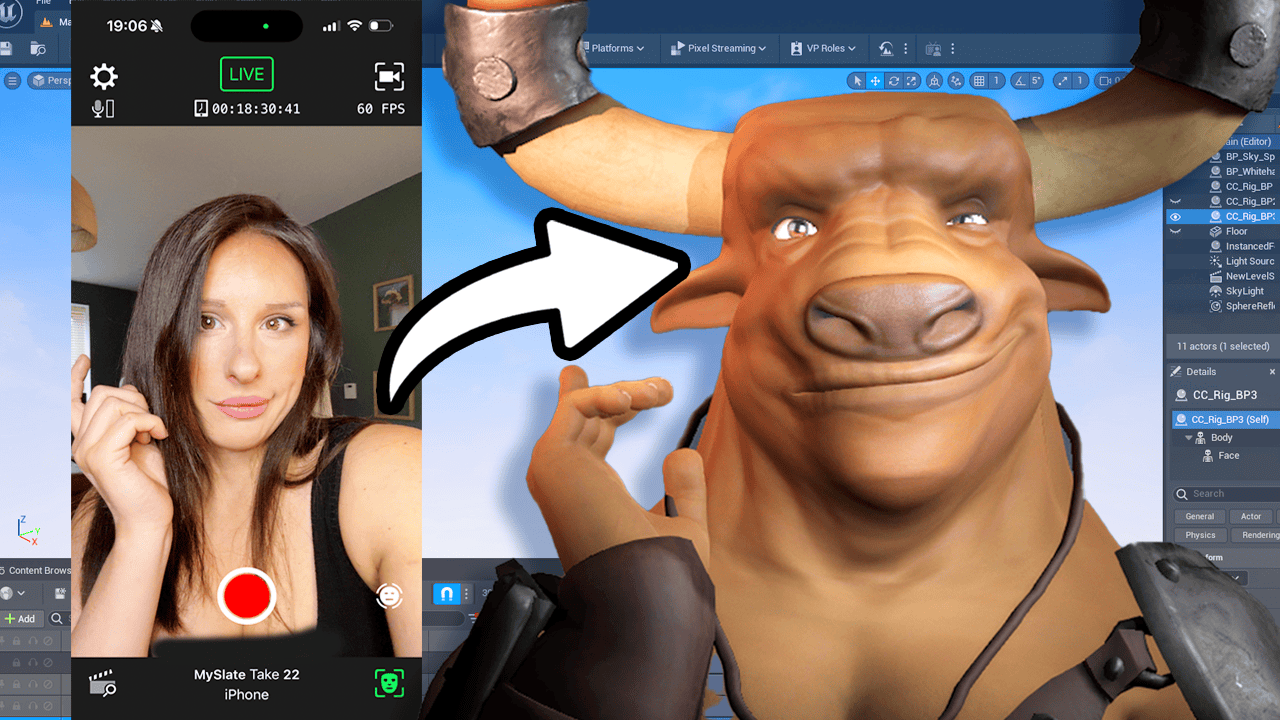Hello and welcome back to another prompt news video. Today, I’m going to be showing you something. Seriously, call me. Journey has just released. It is the Remix button, and it will allow you to edit prompts to recreate or remove particular elements.
Introducing the New Remix Button: A Breakthrough in AI Art Creation
Okay, well, that’s enough rubbish explanation of it. Let’s see it in action. If you head over to your midjourney discord server and type in Settings Return, and that will bring your Settings dialogue up. And if you look towards the bottom, you see this Remix button with the dice next to it. This is brand new.
They’ve just added this. And if you click on it so it’s collected and highlighted green. With the Remix button now activated, let’s put it to good use. So I’ve created this piece of work here, and she’s got three arms. Now let’s use the Remix button to remove the arms that keep the seed.
And currently, I can’t do that. I just have to create variation after variation until hopefully it resolves itself. But with this new Remix button, I can actually remove that extra arm and keep the seed the same. So if you go down to this variation one button and you click on it, now that the Remix button is activated, what will happen is that a dialogue box will come up. The interesting part about this box is that it’s got your prompt in, and you can now fix your prompt.
Using the Remix Button to Modify Prompts for Accurate Images on Midjourney
I’m going to now put into this prompt where I want it anatomically correct, girl running with arrows. And also I’m just going to put no extra arm. And hopefully this will work. If you don’t know what the Hyphen hyphen now means, that means to remove an element from your prompt. So let’s say you’ve got three eyes that’s on the face, and if you put Hyphen hyphen no third eye, it should remove that extra eye.
So that’s good to know. And by putting anatomically correct at the front of my prompt, I’m telling midjourney. This is vital information and the image needs to be correct. And also having the no extra arm at the end of the pump reinforces that. I just want two arms.
Revolutionizing AI Art with the Midjourney Remix Button
Okay, so we submit that and we will see what’s happening. I’m on relaxed mode because I’m very poor. So if you just bear with me and we’ll start with this video to see if my Journey Remix actually does what I think it’s going to do. And if it does, it’s going to be really cool. Okay, so that image has now rendered.
So let’s open it up. So this is the image with the additional prompts now added. And honestly, I’m here for this. It has removed the additional limb. That is so cool.
Guys, I can’t these developers are working nights, I can assure you. So this is what I started off with. Free limbs. And using the lemix option, I managed to remove the limb and keep the seed. So this means you can change hair colour, environmental background, eyes on precreative prompts.
So this is giving us the first control over our AI art. And why I’m so excited I’m actually tingling is because this changes the game. So before, we were kind of given what was given from AI arts, but now we can control that art. I’d love to see how you guys integrate this remix button into your prompts. I hope that little edition has made your day, because it certainly has made mine.
And as ever, that will do it. And until next video, thanks very much. Bye.