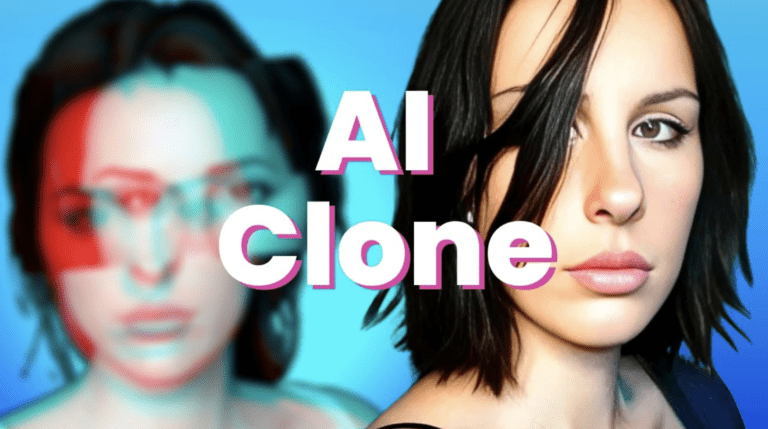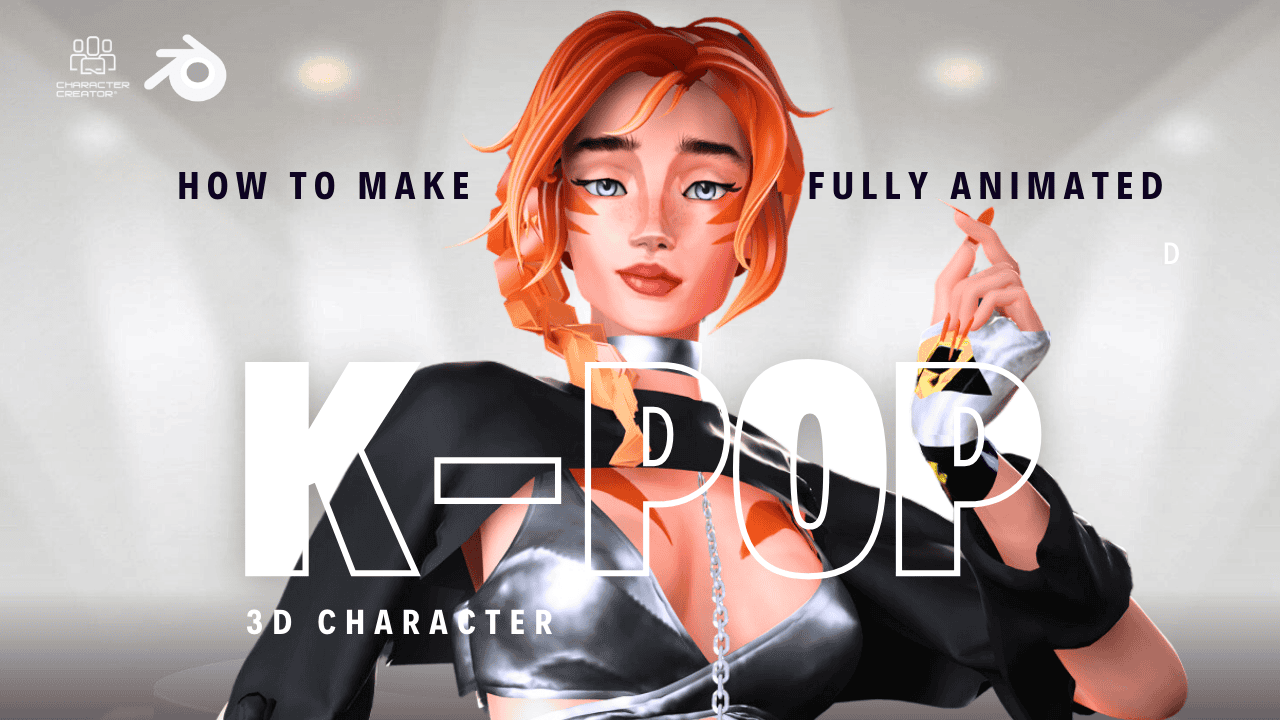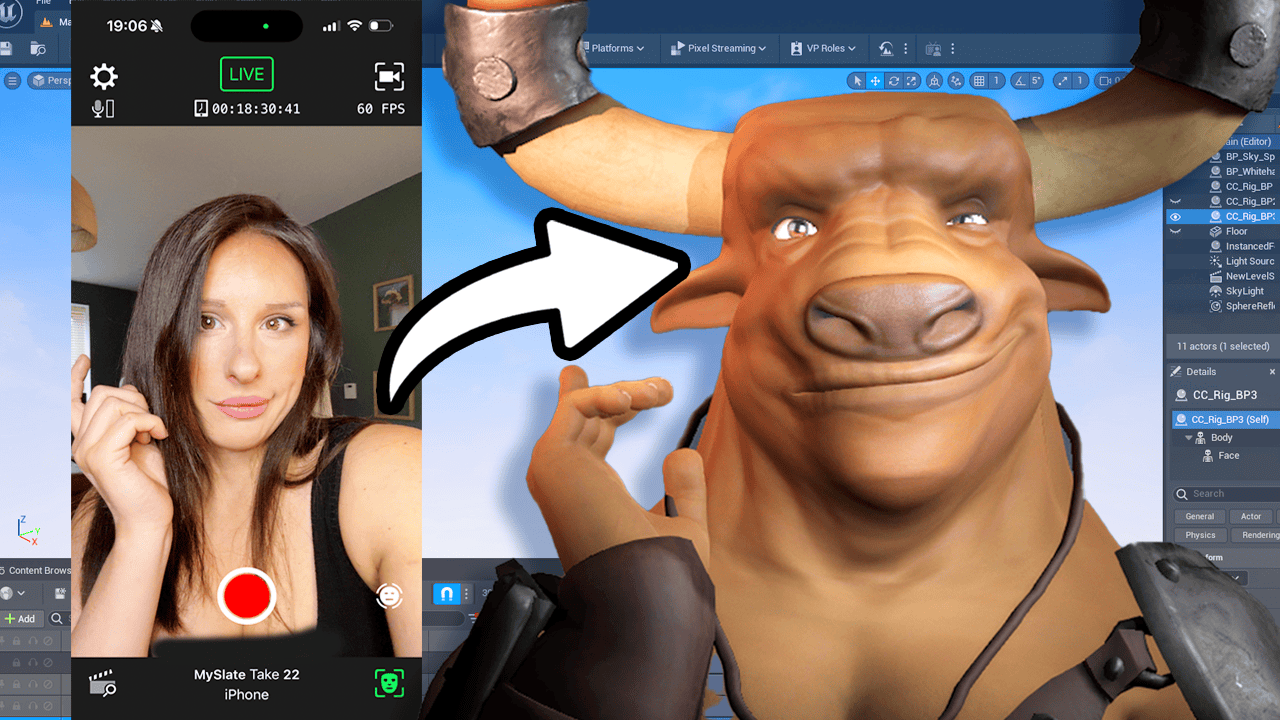How to Train a Model in Open Art AI:
Welcome to this tutorial blog about Openart AI, an amazing app that allows you to create avatars of yourself and generate high quality artwork. With Openart AI, you can quickly create stunning artwork without any prompting, or you can use the app s prompts feature to customize your results even further. What s more is that once you finish training your model, you ll be given a .ckpt checkpoint file that can be used with Stable Diffusion and other AI platforms.
In this tutorial blog, we ll walk through the process of using Openart AI to train a model. We ll look at what you need – such as 15-30 photos of your subject – and how to set up your order. We also cover how to use the Photo Booth to upload and organize your images and how to create presets for your model. Finally, we ll explain how to use the Upscale and Enhance Face feature so that you get the best results from your trained models. So let s get started!
Step By Step Guide
Step 1: Gather 15-30 Photos of the Subject: To get the best results, you will need to gather 15-30 photos of the subject that you want to train. Ensure that you have permission to use these photos and they are only of the subject and not any other people or pets.
Step 2: Head over to the Openart AI website and select what type of model you would like to train. Options include person, pet, character, art style, object or other.
Step 3: Select the preset images if you don t have any of your own. Otherwise, select My AI Models and upload 15 to 30 photos of the subject you want to train. Make sure you have permission for these images!
Step 4: Enter Model Information: After selecting the preset, you will enter the model information such as the name of your training model, identifier (name that represents your character/person/animal) and class (dog, cat, horse, etc.).
Step 5: Give your model a name and class (e.g. if training a pet, the class could be dog).
Step 6: Drag and drop your images into the training area, making sure your subject (pet, person etc.) is centred in each frame.
Step 7: Once training is finished, click on your model to create prompts or preview all your presets. You can also click on any image to upscale and enhance it before downloading it.
Step 8: Congrats! You now have a trained model that can be used for art projects or other purposes.
FAQ
Q: What is Openart AI?
A: Openart AI is an app that allows users to create avatars of themselves and generate high quality artwork with no prompting required. The app also provides a trained model which can be used with prompts to customize the artwork. Additionally, the app offers a revenue share of presets that users create.
Q: How do I use Openart AI?
A: To use Openart AI, first select the type of artwork you would like to create (person, pet, character, art style, object or other). You will then need to upload 15-30 photos of the subject you would like to train. Once your payment has been processed, you will be taken to the Photo Booth where you can name your training model and enter an identifier for your character/subject. Finally, you can move the images around until the subject is centered in each frame and click Download once you are satisfied with the image quality.
Q: Are there any additional features in Openart AI?
A: Yes! Openart AI offers an Upscale and Enhance Face feature which can be used to improve the resolution of a face in an image or to upscale an image in general.
Q: What is OpenAI?
A: OpenAI is an AI technology company that provides a platform to develop models and create avatars with prompts. The platform includes a photo booth, library of presets and prompts, and access to trained models.
Q: What are the benefits of using OpenAI?
A: OpenAI offers fast, high-quality artwork generation without any prompting. It also offers revenue sharing for presets created by users, as well as checkpoint files to take into Stable Diffusion. Additionally, it has a clean and easy-to-use interface that makes training models simple and efficient.
Q: How do I train a model using OpenAI?
A: To train a model using OpenAI, you will need 15-30 photos of the subject you wish to train. Then, you can go to the Pet section on the OpenAI Photo Booth page, select a preset (first one is free), confirm your selection, and make payment. After that, you will need to enter your model name and identifier, as well as upload photos into the training folder. Once training is complete, you can download images and create additional prompts if desired.
Q: How do I use Openart AI?
A: To use Openart AI, you first select the type of model you would like to create (e.g. person, pet, character, art style, object or other). Then you will need to upload 15-30 photos of the subject (with permission) for the model to train on. Finally, you can then create additional characters with presets or via prompting.
Q: Is there a cost associated with using Openart AI?
A: Yes, there is a one-off cost associated with using the program depending on your selection. There are also additional credits available for creating additional prompts.
Q: Can I make money from Openart AI?
A: Yes, if you create particularly great presets, you can make money from royalties by having your preset featured on the Openart AI website.
TRANSCRIPT
Now I just want to tackle this head on before we get into the video. Welcome back to another prompt news video. In my comments section there is a vicious rumour. It is in fact that I’m a stability AI stable division beta, version four. This is simply not true.
And I want to prove it to you by first, showing my hands, and second, by showing you my Instagram. Just a normal person who takes normal pictures of myself and put them on Instagram because that’s what normal people do. I like this one because it shows emotion. Complete lie. This is a fake Instagram account I created using a model.
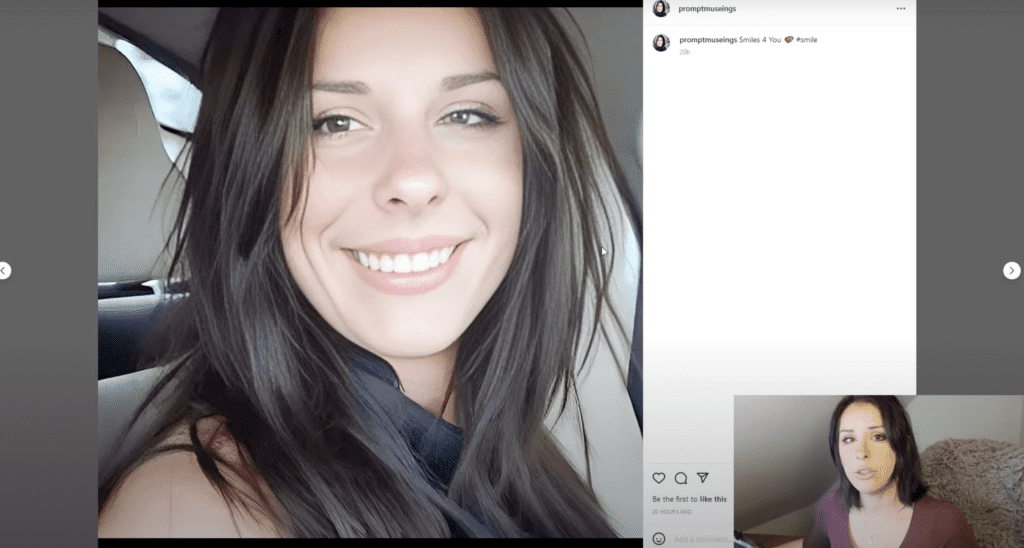
Now, I don’t suggest anybody does that at all, but I just wanted to use it as an example for you guys to see what you can do within minutes, like and subscribe. You may have seen in my previous videos where I trained models in Dream Booth, I’m actually going to be showing you how to train them easily without going into Google collab. Also without having a superior computer with all the correct Nvidia cards or with enough VRAM. Some people don’t want to have to connect to remote GPUs and do all that. They just want to click a button and have their images API.
I’ve been approached by quite a few companies that are AR generators to promote their product and I have said no. But funny enough, one of the programmes that I tried and really liked, they actually approached me to do a review on their app, which is amazing because they are actually very different from all the AI generators. They give you an AIT trained model at the end of it, a checkpoint file that you can then take into stable diffusion. So for those in the comments that saying that it’s too complicated for them or it’s not working, this is an alternative path that you can take. So the app I’m showing you today is created by openart AI.
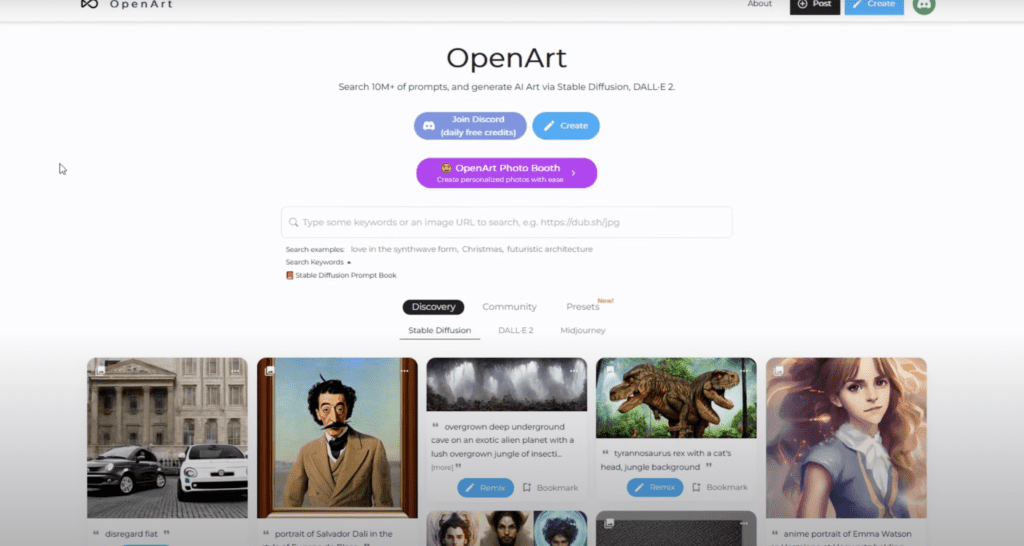
So just head over to their website to cheque them out. Essentially, it’s a programme where you can create avatars of yourself like this and like this. But not only that, it provides a trained model which you can then use prompts which is simply just text to tell you what you want your model to do or look like or be stylized like. And not only that, what sets this app apart from all the others and why I decided to do this video is that it gives you a dot CKPT checkpoint file at the end, which none of the others, as far as some aware, actually do. You have to understand there are people who do not have time to install and run locally on their machine and this could be the API.
For them to train a model, all you need is 15 to 30 photos of the subject that you want to train. And I’m going to put disclaimer here. You are not entitled to create a model from someone’s photographs without their explicit permission. And the same goes for art styles. Use your own photographs that you have permission for and your own art styles.
So the presets within Openart API allow you to quickly generate high quality artwork without any prompting, which means you can just buy the package that you want and it will generate those images in that style automatically, like this to this, which is pretty cool and very, very fast and without zero prompting. And once you buy a package, you can then create additional characters on top of that. What’s more is that you still have the ability to prompt Open to you if you wanted to. Although if you are very, very good at prompting, openart AI offer you a revenue share of presets that you create. So if you create something that is spectacularly good, they’ll put it on their website and offer it to others.
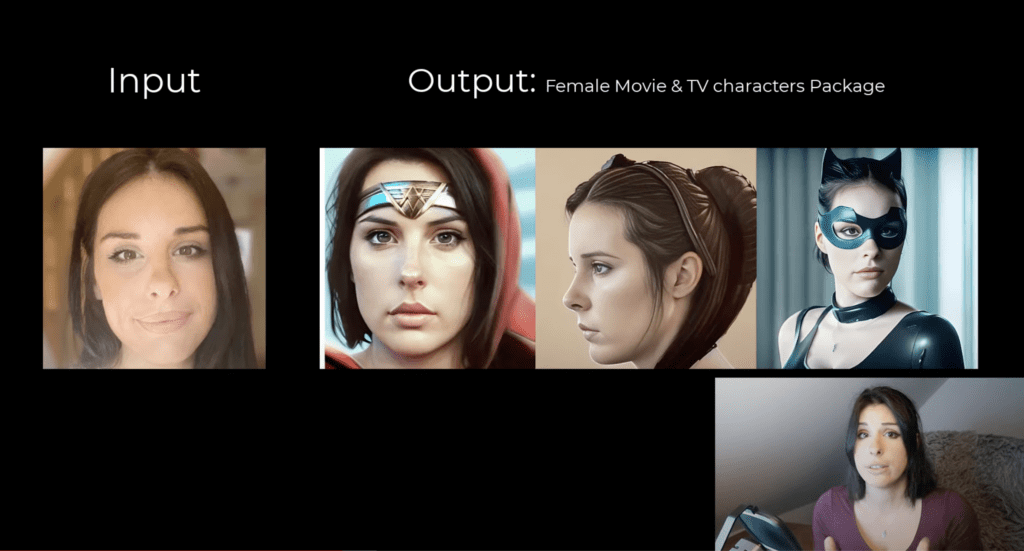
So you can also make money from this app, which is very cool. So if you head over to the Openart API website, you can see it’s got a really clean and easy to use interface. On the front page, you’ve got the discovery community page, which pulls through from stable diffusion. Daly two and mid journey. You can switch between tabs to see what people are creating and also see their prompt.
So if you want a bit of inspiration for your prompt engineering, they’ve got a Stable Diffusion Prompt book. That is a really nice PDF that’s been put together really nicely. And it’s worth having a look if you’re new to prompting because it gives you ideas and suggestions on how to audit your prompt. To get the best results, go to Open Art Photo booth. This is where the training happens.
My AI models is where your AI models will live. You can see that I trained five models prior to actually making this video because I really wanted to test it out. Then you’ve got six options here. So you’ve got a person, pet, character, art style, object or other. Today we are going to be training a pet.
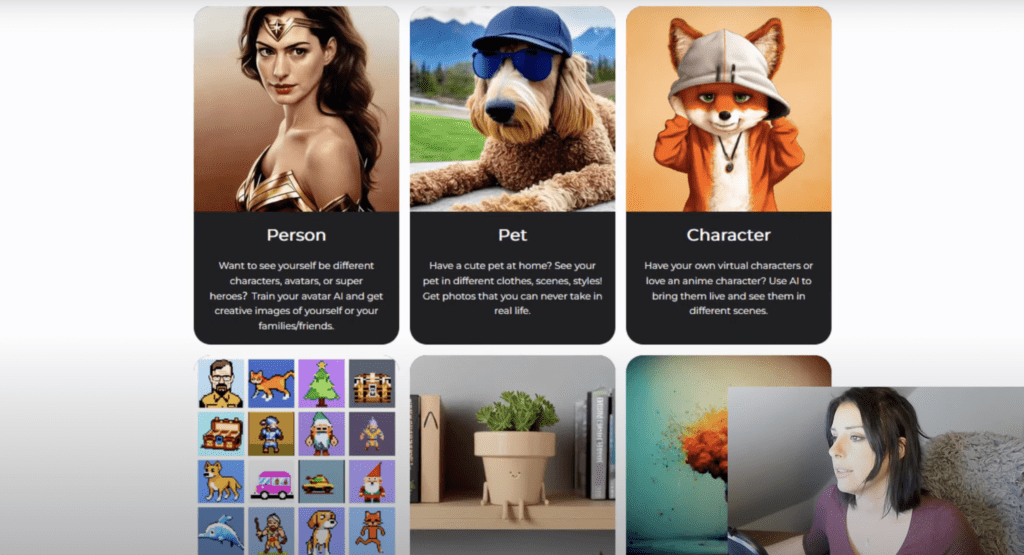
Now, I don’t actually have any pets that I borrowed my friend’s dog. If I click on Pets there, you can actually purchase preset images. You have an option to select a preset and your first preset is absolutely free. And this is perfect for somebody who just wants to go and create prints and design of their pets and not have to worry about prompting. But you still have the ability to prompt even if you buy a preset on the top tab.
Because I am training a dog, I’m going to go to the Pet section and I’m going to select the Pets Movie TV character. Click on the select button and it will show it selected and click Confirm. And that’s now added to my order. So the $10 is to train the model and I got a free preset. I’m going to click continue there and then it’s going to process my order for me and then you’re taken to your payment area and what I really like about this, it isn’t subscription based because I forget about them and end up with a huge bill.
This is just a one off payment for what you use you don’t have to pay to download the images afterwards, you don’t have to pay for the checkpoint model either. Afterwards you get 400 credits with this in order to create additional prompts if you want to. Once your payment has successfully gone through, you’re then taken to the photo booth where you’re going to put the name of your training model, and I’m going to call it Ringo the Dog. And then you’re going to put your Identifier. So the name that represents your character, your person or your animal.
And mine’s going to be Ringo because that’s his name. And then the class, this is where you want to identify if a dog, a cat, a horse, an alligator, whatever you’re doing. We’re going to put a dog as a class. So the image guidelines are really helpful for understanding what you need to train your model with. So you need at least 15 to 30 photos of your subject, five close up portrait photos of your pet’s face, five portrait photos of your pet’s half a body or front, at least five photos of your pet’s full body.
So the pet should be centre of the photo, there should be no other pets or people in your photo, and your model will be deleted in one month for privacy concerns. So for those who are worried about the privacy in AI, that one’s for you and you can always read the privacy statement as well we can then drag and drop our images into our training. This is my folder for Ringo so I’m just going to grab his images and upload them in it’s so easy and simple and uploaded 21 images. Once you’ve uploaded the images you can just simply move them around until Ringo or your pet is in the centre of each frame so once that’s finished training, it will say ready and you can simply just click into your model to create prompts or just preview all your presets. If you come down further you can see the library of your images have been organised into their presets and prompts so you can simply just click on the image that you like and then you can click Download from this button here.
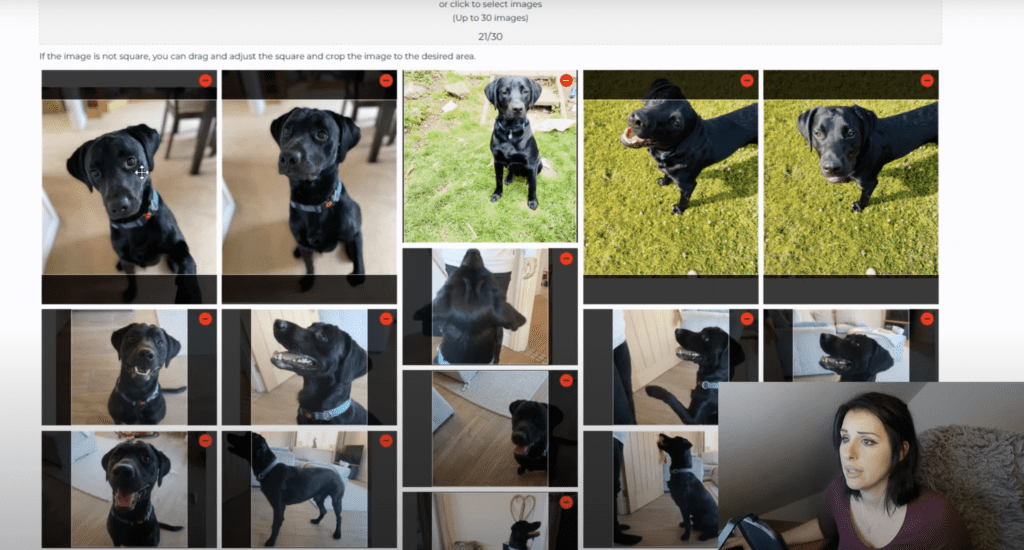
So if the face is slightly off or the resolution isn’t as high as you would want, you can click on Upscale and Enhance Face. So by selecting these options it will either upscale the image or upscale the face and particularly on humans, you might want to upscale the face just to improve the image quality so once you’re happy, you just simply click on this icon and it will download the image to your computer, it’s that easy to use. I just want to show you a couple of my favourite images that I got from Open AI. I pinned original photo of Ringo on the top left hand corner so you can compare to what he actually looks like compared to his model and I think it got him perfectly. And they say AI is soulless.
I don’t think that’s the case anymore. And then the next lot is fan art with Ringo in Superman poses in Indiana Jones and I think that is Wonder Woman on the end there. You can do all different art styles of your dog as well if you’re looking to create a print. So whether you use Openart AI is up to you and I hope this video gives you an idea of what is currently on the market and if you like these videos, let me know. I do think using models going into the future is going to be the way that artists, models, photographers, designers can monetize.
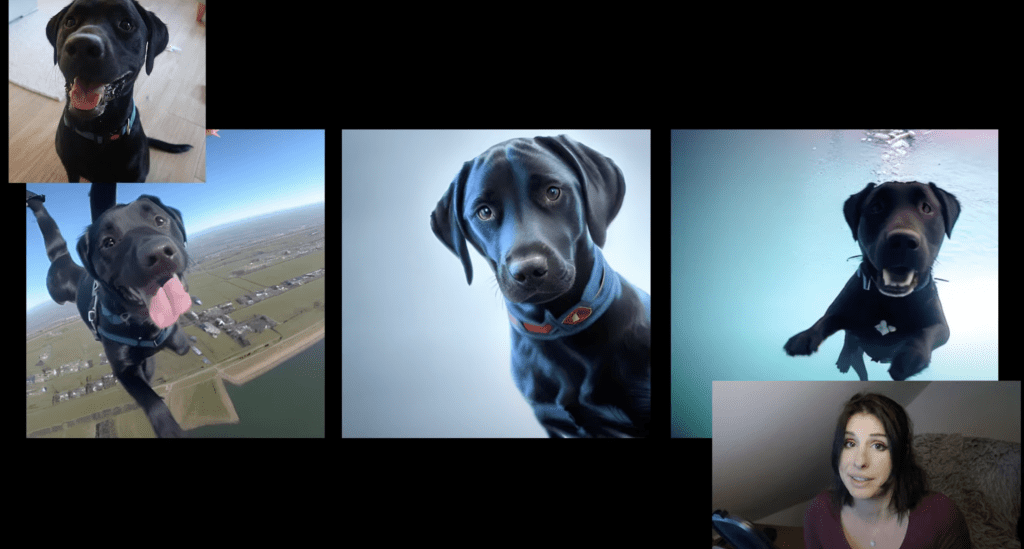
They create a model of their designs or the photography or themselves and then they can licence those models out to corporate companies. This product is primarily for people who do not want to run stable diffusion on their local computer or can’t because of the hardware or don’t want to have to connect to remote PCs. It’s basically a WYSIWYG inside a browser. You can keep all your models contained. Obviously with that you’re going to have to pay $10 to train your model.
So I’d love to know what you guys think in the comments. I do bring you this sort of resource as well so I make it fair and easy for everybody to use AI. In my next video I’m going to be showing you how to create a 3D character from a trained model so that’s exciting stuff. So you will need a model for that tutorial whether you make it in Dream Booth or Open AI or anything else doesn’t matter as long as you’ve got a CKPT file we can go ahead with that tutorial so I hope you have a joyful Christmas and a happy New Year from me. That will do it.
Goodbye.
TL/DR
Openart AI is an app that allows users to quickly create avatars of themselves or other subjects with high-quality artwork. It also provides a trained model which can be used to prompt the creation of images. Openart AI offers a revenue share for users who create presets that are especially good, and users can purchase pre-made presets for their own use. The app has a clean and easy to use interface, and the Stable Diffusion Prompt Book provides ideas and suggestions on how to create prompts. After selecting a subject and uploading photos, users can click on their model to create prompts or preview presets. The image guidelines recommend at least 15-30 photos of the subject, with five close up portrait photos of their face, five portrait photos of their half body or front, and five full body images. Users have the option to upscale or enhance faces if needed, and can download images once they are satisfied. Openart AI is a great tool for creating avatars and artwork quickly and easily.