Welcome to our tutorial on using GPT3 in Google Sheets for automation. GPT3 is an advanced artificial intelligence (AI) system developed by OpenAI. It has the potential to revolutionize how we use data and automate tasks. In this tutorial, we ll discuss how to use GPT3 in Google Sheets for automation. We ll cover the basics of setting up GPT3, how to access the API and how to use it to automate tasks in Google Sheets. Finally, we ll discuss the potential applications of GPT3 for automating tasks in other areas. By the end of this tutorial, you ll have a good understanding of how to use GPT3 for automating tasks in Google Sheets.
Step 1: Register an Open A.I account to get access to their APi
Step 2: Add script to Google Sheets, connecting to Open Ai.
Step 3: Watch Video
Hi, everyone. Alex Player here. Today I’m going to be showing you how to use GPT-3, the power of from open API right into your Google Sheets. So this will help with categorization and organising anything, really. So examples would be you’ve got an ecommerce store and you want to change the categories.
Well, this is an easy way to do it. I’m going to be doing it with companies and people. So this is a normal Google Sheets. And I’ve got a list of people and the company they work for. Before we start to make this work, you will need an open API.
API key link on how to get that below. And then you will need to add a script to the extensions and the app script, a link on how to do that also below. Right now, let’s get started. First of all, thanks to AbI Raja for this, as this was his idea. Link to his YouTube channel below.
Big up. Okay, so we have our companies. So what I’m going to do is create a bucket. So you can just call this categories or whatever. This is the category list.
So what do we have here? I have an It company called Toy company. Supermarket. Supermarket. Sega.
Is it an It company or a games company? I don’t know.
I think all these can come in under three categories, really. Mother care. Okay. Child store.
All right, let’s just go with that. So what we need to do now is call up a categories. So this comprises of two, possibly three parts. So we’ve got our category, the input and the rules. So first let’s tell it equals category, open brackets.
Let’s tell it which the categories are. So that comes from the bucket of D two to D. I’m doing dollars so when I drag it, it stays static rather than being like D cetera. So you wrap the letter in dollars. D two to the wrap five.
Awesome. And now we want to cheque this variable which will be on B two.
We won’t do any rules for now and hit enter. So it’s telling me IBM is an It company, which it is. Let’s drag it down.
Barbie it supermarket. Supermarket. Marks and Spencer. Mother care charge store. Perfect.
And then we have a category. Now, what we can do is we can make rules because obviously there are exceptions. So let’s say we want Marks and Spencer to actually be a supermarket. Let’s say we want it to be a choice store. So let’s make some rules down here.
Rules. Anything that contains Marks and Spencer is category as a what do we say? Child store. Child store. Now we have our rules made.
We can add more if we want. So let’s pretend we’ve got one and 14 as well. Let’s add them in. So right now we are in the second one, which is input. So let’s add a comma to move over to rules.
And our rules live over at B 13 to say B 14. We want to wrap it up so we can drag it. B 13 to wrap it up. B 14. Perfect.
Now, we’re not going to see any difference here, because IBM doesn’t get affected by this rule. But if we drag that down, then Mark suspenser is a child store. Fantastic. And next tutorial, I’ll teach you how to use the AI rather than just category. Thank you.
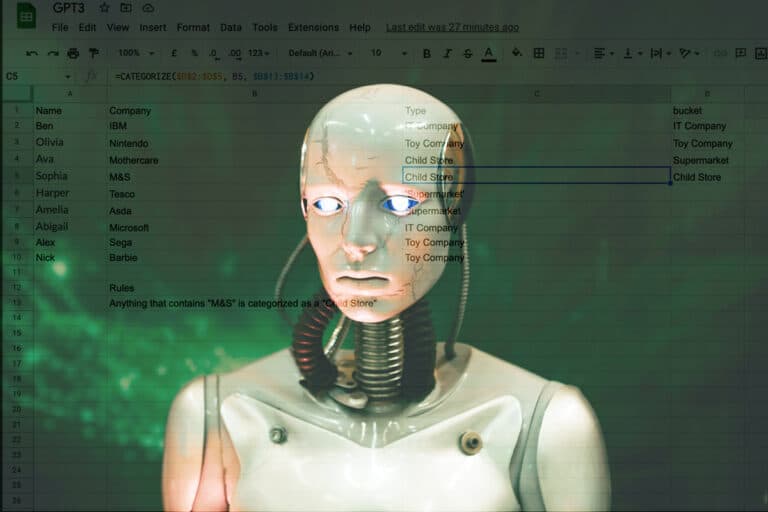


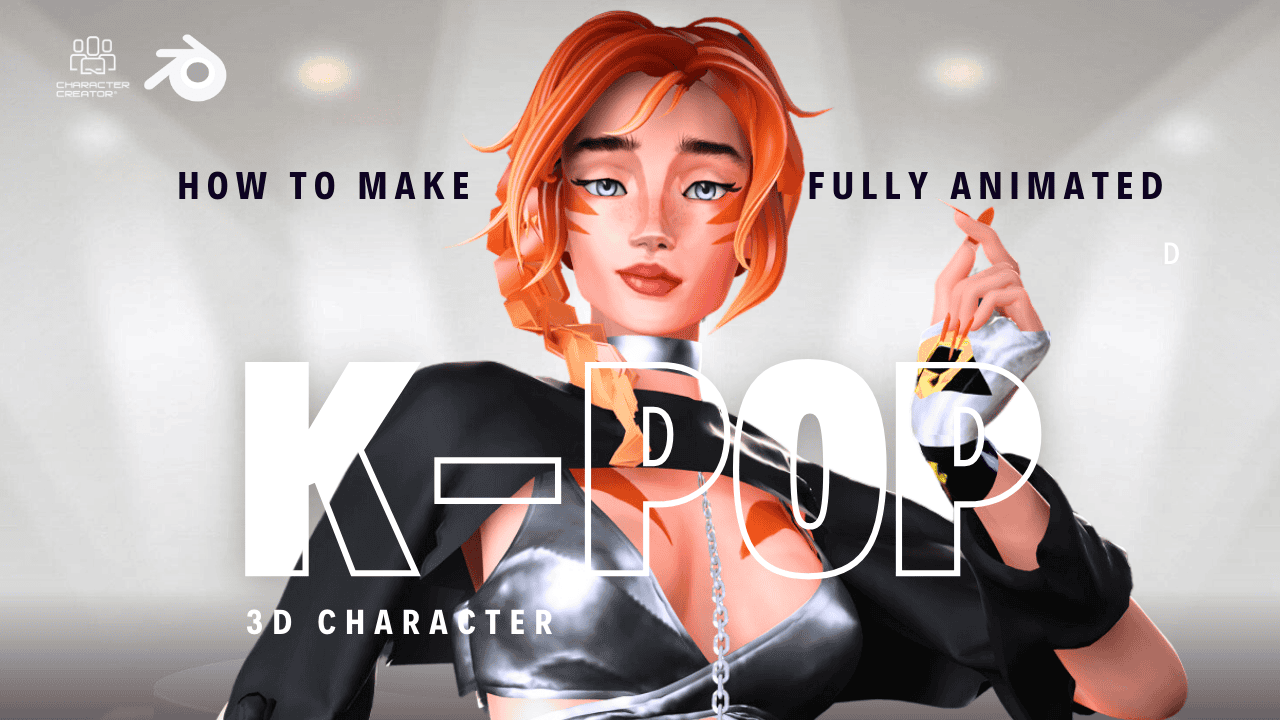
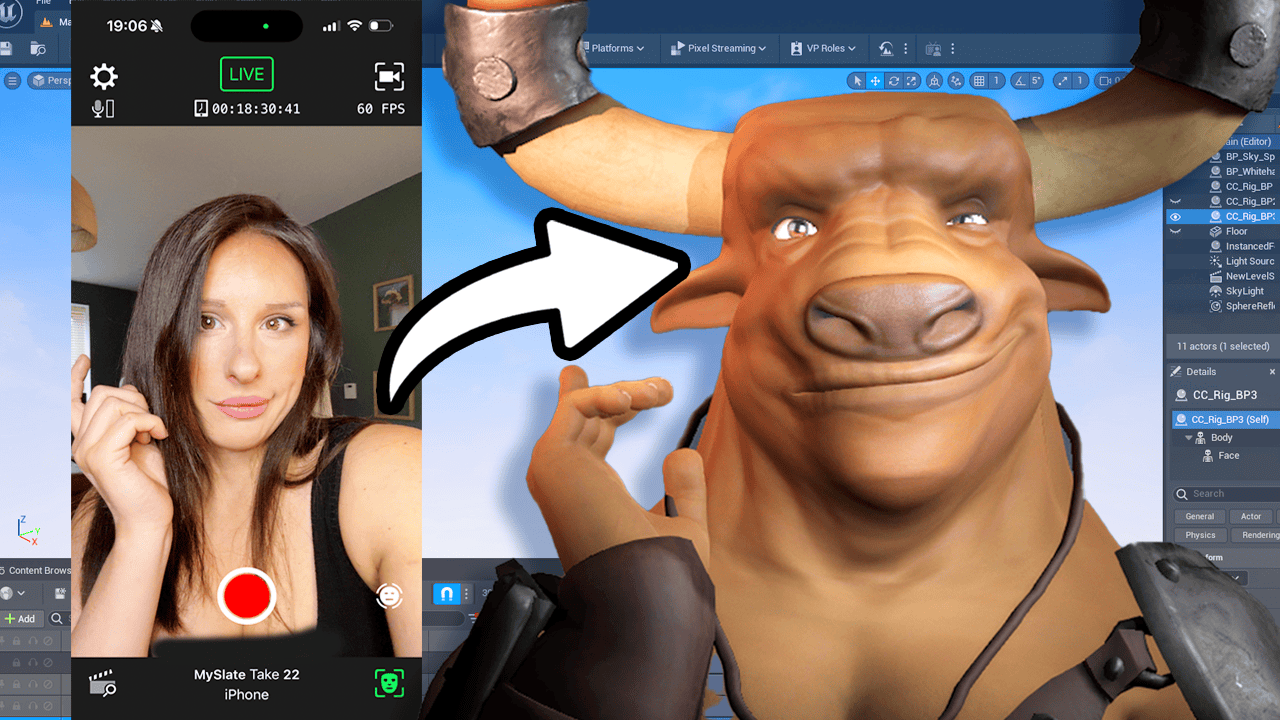

2 Comments
Pingback: Part 2: Using GPT3 in Google Sheets; getting creative with A.I - PROMPT MUSE
Thank you. This works great but please be *careful*!
I made the very stupid mistake of putting in 1000 rows of statements and then asked the AI to give me a yaml formated list of 10 examples for each statement for NLU training. I was very happy with the results as I assmend there would be a one-off charge by openAI.
Wow was I wrong! It seems that the AI continues to recalculate constantly whether one is using the file or not (I’m not even sure it was open on my computer) and over the last two days I’m up to almost $100 in openAI charges!
Advice: if you do a large complex request reset your API after you are happy with your results, .